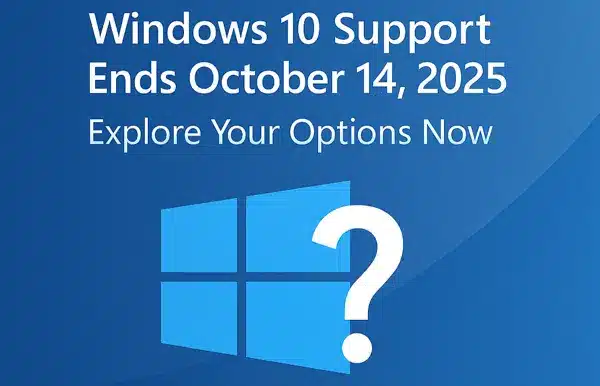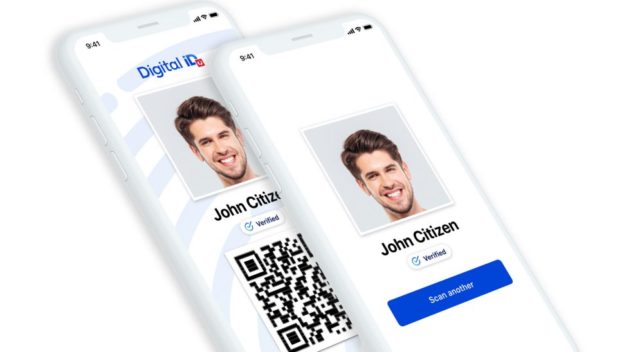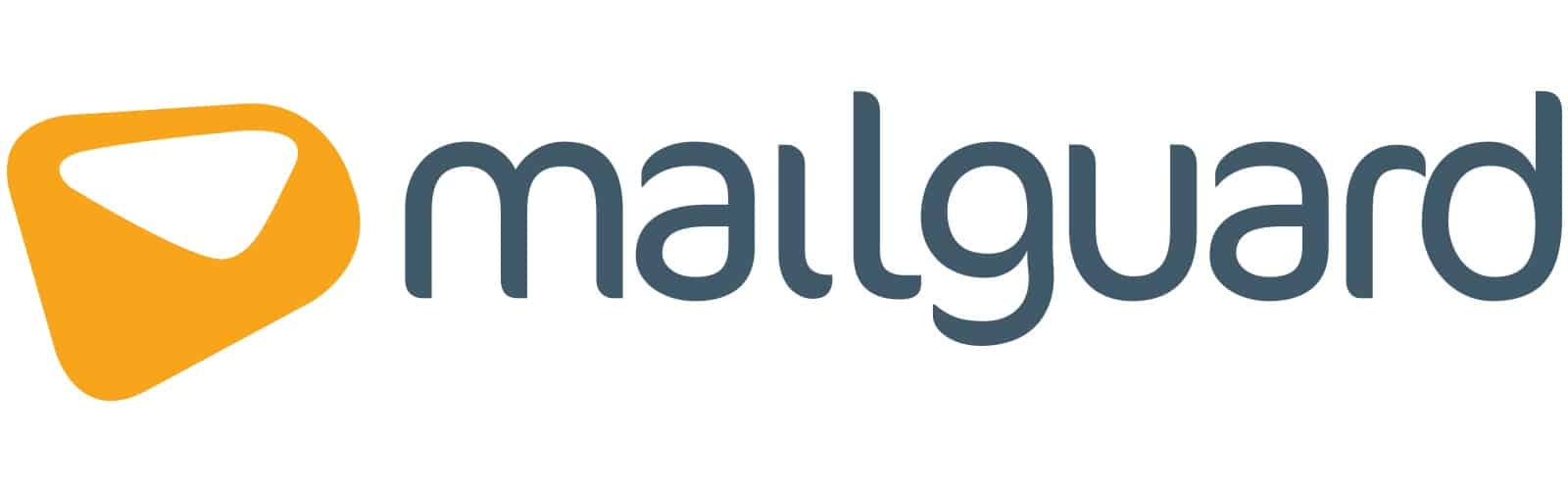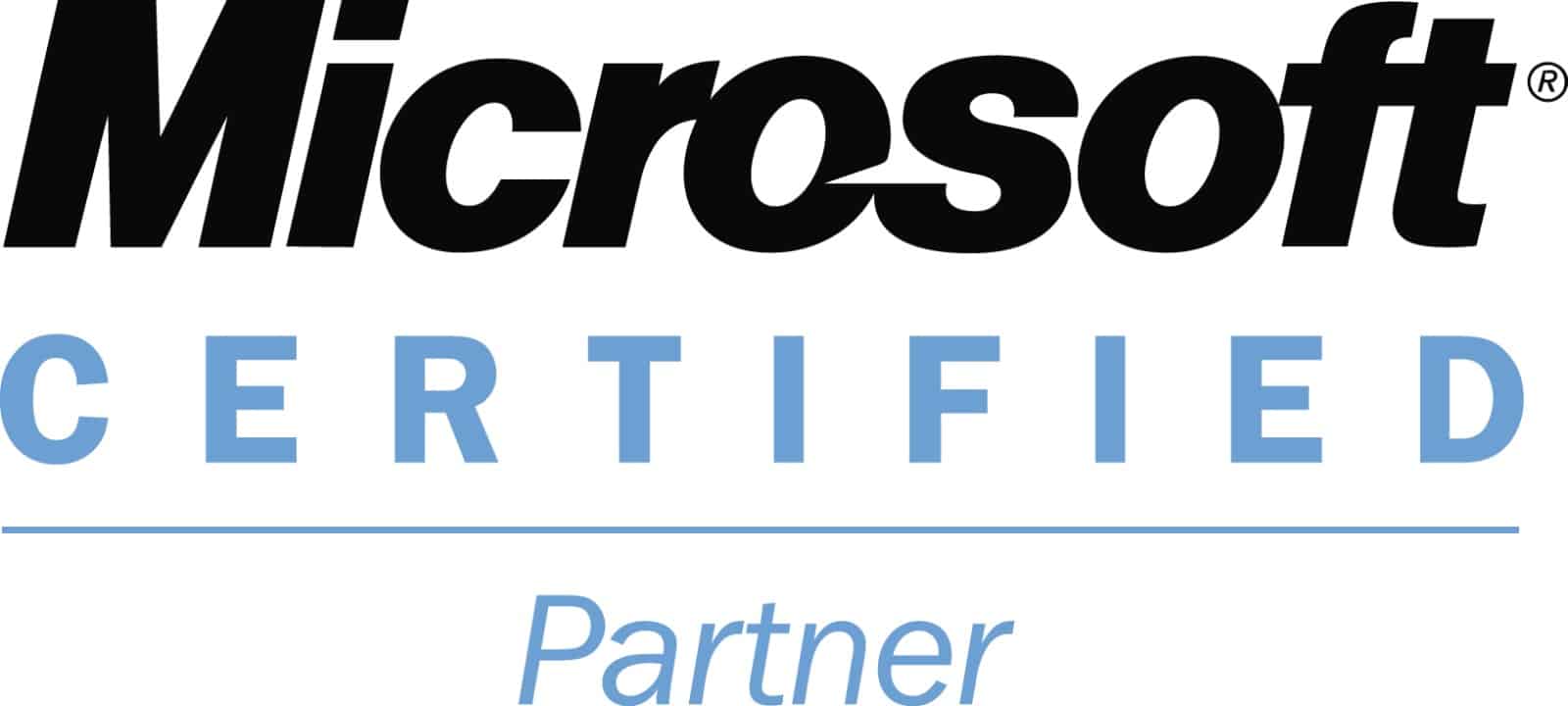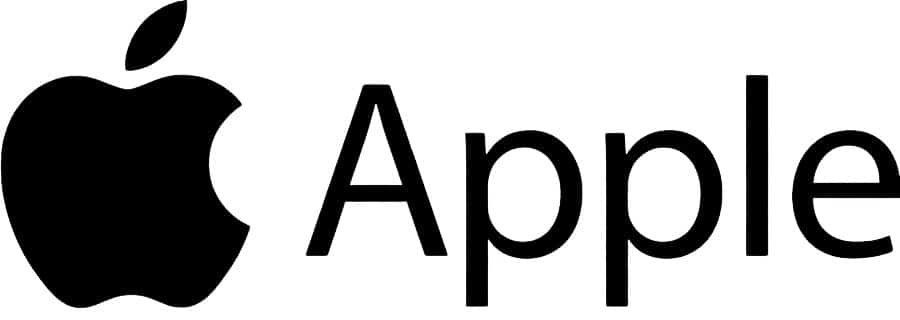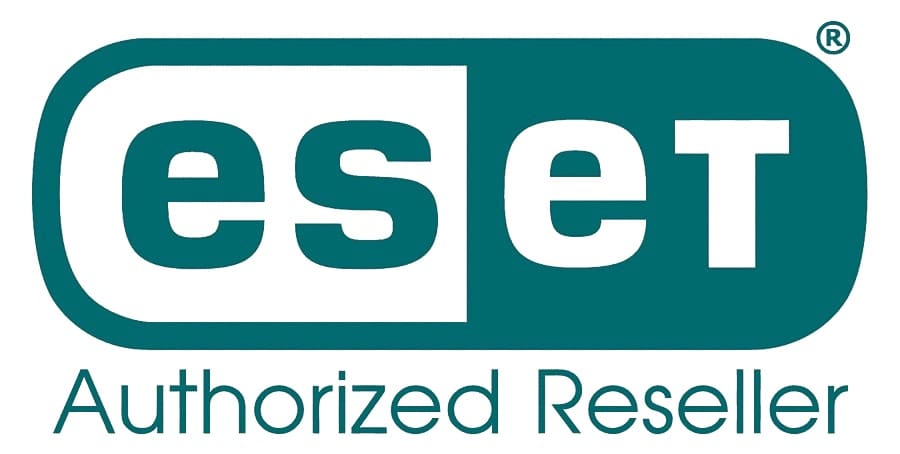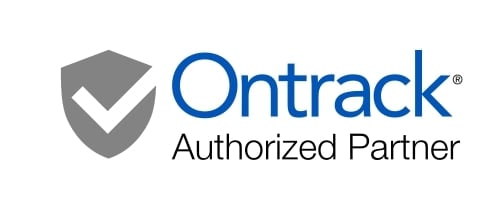SSD Data Recovery | Solid State Drive Failure & Data Retrieval Specialists
Expert Data Recovery from Failed, Dead, or Corrupted Solid State Drives – All Brands, All Form Factors

solid state drive data recovery
Has your SSD suddenly stopped working, disappeared from your system, or become undetectable? Are you experiencing extremely slow performance, corrupted files, or did your solid state drive just die without warning? You’ve found Australia’s leading SSD data recovery specialists! The Original PC Doctor provides professional solid state drive data recovery services for all brands including Samsung, Crucial, Kingston, Western Digital, SanDisk, Intel, Corsair, and more. Whether you need to recover data from a failed NVMe drive, dead M.2 SSD, undetected SATA SSD, or corrupted external SSD – our certified engineers use advanced chip-level recovery techniques and specialized equipment to retrieve your irreplaceable data.
Solid state drives present unique recovery challenges compared to traditional hard drives. Unlike mechanical HDDs with spinning platters and moving heads that often provide warning signs (clicking sounds, gradual slowdown), SSDs fail suddenly and catastrophically. The TRIM command actively erases deleted files immediately, wear leveling spreads data unpredictably across NAND flash chips, proprietary controllers encrypt data internally using manufacturer-specific algorithms, and sudden controller or firmware failures can make the entire drive instantly inaccessible. When an SSD fails, immediate professional intervention is critical – unlike HDDs where data remains on platters, SSD data can become permanently unrecoverable within hours.
Our specialized SSD recovery lab is equipped with advanced tools for chip-level data extraction, controller bypass techniques, firmware repair capabilities, and NAND flash reading equipment. We maintain an extensive database of controller architectures, firmware structures, and encryption algorithms for all major SSD manufacturers. From simple logical failures (accidental deletion, formatting) to catastrophic physical damage (controller chip failure, NAND flash degradation, power surge damage), we’ve successfully recovered data from thousands of failed solid state drives. Don’t trust your critical data to generic recovery services lacking SSD-specific expertise – The Original PC Doctor’s proven specialization and advanced capabilities deliver results when others cannot.
🚨 Emergency SSD Recovery: 1300 723 628
💾 Get Free SSD Recovery Quote
Common SSD Failure Symptoms – Critical Warning Signs
🔌 SSD Detection and Visibility Issues
- Drive not detected in BIOS: SSD doesn’t appear during POST/startup (most common symptom of controller failure)
- Disappeared from operating system: Drive visible in BIOS but not in Windows/macOS Disk Management or File Explorer
- Intermittent detection: SSD appears and disappears randomly, requiring multiple reboots to detect
- Detected with wrong capacity: Shows as 0MB, 8MB, 16GB, or other incorrect size instead of actual capacity
- Shows as “uninitialized” or “unknown”: Drive detected but operating system can’t identify file system or access data
- RAW file system: Previously formatted NTFS/APFS/exFAT now shows as RAW or unformatted
- Drive letter missing: SSD in Disk Management but no drive letter assigned or unable to assign
- “Format disk” prompt: Windows or macOS requests to format the drive before use (data still present but file system corrupted)
⚡ Performance Degradation and System Impact
- Suddenly extremely slow: SSD that was fast now takes minutes to open files or load programs (NAND degradation or controller issues)
- System freezing during boot: Computer hangs at Windows logo or Apple logo when trying to boot from SSD
- Blue Screen of Death (BSOD): Random crashes with errors like DRIVER_IRQL, NTFS_FILE_SYSTEM, or CRITICAL_PROCESS_DIED
- Applications hanging: Programs freeze when trying to save files or access SSD
- File operations timing out: Copy, move, or delete operations fail with timeout errors
- Slow boot times: System that booted in 10 seconds now takes 5+ minutes
- Read/write speeds drastically reduced: Previously fast SSD now performing like old HDD (100MB/s instead of 3,000+ MB/s)
- System becoming unresponsive: Entire computer locks up for minutes when accessing SSD
📁 Data Access and File Corruption Problems
- Files suddenly inaccessible: Documents, photos, or entire folders won’t open or show “file not found”
- Corrupted file errors: “File is corrupted and cannot be opened,” CRC errors, or checksum failures
- Random file disappearance: Files that existed yesterday are now missing without user deletion
- Directory structure damaged: Folder hierarchy scrambled or shows empty when files should be present
- Cannot read from source disk: I/O device errors when trying to access files
- Programs won’t launch: Applications installed on SSD fail to start or show missing DLL errors
- Boot failure: “Operating system not found,” “No bootable device,” or “Missing boot device” errors
- Partition table corruption: All partitions suddenly missing or drive shows as unallocated space
⚠️ SMART Errors and Firmware Problems (SSD-Specific)
- SMART health status “Bad” or “Caution”: SSD monitoring tools show failing health percentage
- High uncorrectable error count: SMART attribute showing increasing read/write errors that cannot be corrected
- Wear leveling count issues: Excessive wear on certain NAND blocks indicating imminent failure
- Power-on hours warning: SSD approaching or exceeding rated lifespan (TBW – Total Bytes Written)
- Bad block count increasing: Growing number of defective NAND flash blocks being marked unusable
- Percentage used high: SSD shows 95%+ life used in SMART attributes
- Firmware corruption indicators: Drive stuck in firmware update mode or shows corrupted firmware version
- Temperature warnings: SSD running excessively hot (over 70°C sustained) indicating cooling or controller issues
- Reallocated sector count: SSD remapping bad sectors frequently (similar to HDD but more critical in SSDs)
🔥 Physical and Environmental Damage Signs
- SSD completely dead: No power, no LED activity, no detection whatsoever (controller or power circuit failure)
- Burning smell or visible damage: Scorch marks, burnt components, or melted areas on PCB
- Dropped or physically damaged: SSD subjected to impact, pressure, or bending (especially M.2 drives)
- Water/liquid exposure: SSD exposed to spills, rain, or flood (corrosion risk)
- Power surge damage: SSD failed after lightning strike, power outage, or electrical spike
- Overheating shutdown: System powered off due to excessive SSD temperature and won’t restart
- Connector damage: Bent SATA pins, damaged M.2 connector, or broken USB port (external SSDs)
Self-Testing: How to Diagnose Your SSD Issues
🔍 Step 1: Check BIOS/UEFI Detection
What to do: Restart computer and enter BIOS/UEFI setup (typically press F2, F10, DEL, or ESC during startup – watch for on-screen prompts).
Look for:
- Is the SSD listed in the boot device or storage device section?
- Does the correct model number appear (e.g., “Samsung SSD 870 EVO 500GB”)?
- Is the capacity shown correctly or as 0MB/wrong size?
- Any SMART warnings or error messages?
- Check connection: For M.2 drives, reseat gently and check detection again
Good signs: SSD detected with correct model and capacity
Bad signs: Not detected at all, wrong capacity (0MB, 8MB), or stuck in firmware mode
⚠️ CRITICAL: If SSD not detected in BIOS and you’ve checked connections, this indicates controller or firmware failure requiring professional recovery. Do NOT continue attempting boot operations.
🖥️ Step 2: Check Operating System Detection
Windows users:
- Press Windows + X, select “Disk Management”
- Look for your SSD in the disk list
- Check if drive letter is assigned
- Note the file system (should be NTFS for Windows, not RAW or “Unallocated”)
- Check Disk status (should be “Healthy,” not “Unknown” or “Unreadable”)
macOS users:
- Open “Disk Utility” (Applications > Utilities)
- Look for your SSD in the sidebar (enable “Show All Devices” in View menu)
- Check Mount status and Volume format (should be APFS or HFS+)
- Click “First Aid” to run basic verification (ONLY if drive is detected and appears healthy)
⚠️ WARNING: If Disk Management shows “Uninitialized” or prompts to initialize, DO NOT proceed – this will erase data! If macOS Disk Utility shows the drive as “Unreadable” or prompts to format, DO NOT format – contact us immediately for professional recovery.
💿 Step 3: Run SSD-Specific Diagnostic Software
⚠️ CRITICAL WARNING: Only use diagnostic software if your SSD is still detected and somewhat functional. Do NOT run diagnostics on SSDs that are clicking, making unusual sounds (SSDs should be silent), completely undetected, or showing severe errors. For such drives, skip to professional recovery immediately.
Recommended safe diagnostic tools:
- CrystalDiskInfo (Windows): Shows SMART attributes, health percentage, temperature, and power-on hours. Download from official site only. Read-only tool (safe to use).
- Samsung Magician: For Samsung SSDs only – shows detailed health, performance, firmware version, and diagnostic tests. Official tool from Samsung.
- Crucial Storage Executive: For Crucial/Micron SSDs – health monitoring, firmware updates, and diagnostics.
- WD Dashboard / SanDisk SSD Dashboard: For Western Digital and SanDisk SSDs – drive health and SMART monitoring.
- Intel SSD Toolbox / Solidigm Storage Tool: For Intel SSDs – comprehensive diagnostics and health monitoring.
- Kingston SSD Manager: For Kingston SSDs – health status and firmware updates.
- DriveDx (macOS): Comprehensive SSD health monitoring for Mac – shows SMART attributes and provides failure predictions.
⚠️ DO NOT USE: Generic “SSD repair” utilities, firmware flashing tools (unless instructed by manufacturer support), low-level format tools, or “SSD optimizer” software from unknown sources. These can permanently damage your drive and make data recovery impossible.
📊 Step 4: Interpret SMART Attributes (SSD-Specific)
Critical SSD SMART attributes to monitor:
- Media Wearout Indicator / Percentage Used (ID 231/233): Should be low. Above 90% indicates drive near end of life. 100% = imminent failure.
- Available Reserved Space (ID 170): Should be near 100%. Below 10% is critical – drive running out of spare NAND blocks.
- Program Fail Count (ID 171): Should be 0 or very low. Indicates NAND write failures – data loss risk.
- Erase Fail Count (ID 172): Should be 0. Non-zero means NAND blocks failing to erase properly.
- Unexpected Power Loss Count (ID 174): Tracks power interruptions. High count can indicate pending controller issues.
- Power-On Hours (ID 9): Total operating time. Compare to rated lifespan (typically 8,000-50,000 hours depending on grade).
- Total Bytes Written (TBW): Total data written to drive over lifetime. Compare to warranty spec (e.g., “300 TBW warranty”).
- Uncorrectable Error Count (ID 187/198): Should be 0. Indicates sectors with errors the controller cannot correct – immediate backup needed.
- Temperature (ID 194): Should be under 60°C during operation. Above 70°C indicates cooling issues or controller problems.
Health Status Interpretation:
- “Good” or 100% health: SSD operating normally, no immediate concerns
- “Caution” or 80-90% health: SSD showing early warning signs – backup immediately and consider replacement
- “Bad” or below 80% health: SSD failing – stop using and contact recovery professionals immediately
- Any threshold violations: Red alerts in SMART monitoring tools – drive failure imminent, backup NOW
🔧 Step 5: Connection and Hardware Checks
For 2.5″ SATA SSDs:
- Check SATA data cable is securely connected at both ends
- Try different SATA port on motherboard
- Verify SATA power cable is firmly connected (from PSU)
- Try different SATA data cable (cables can fail)
- Ensure no bent pins in SATA connectors
For M.2 NVMe/SATA SSDs:
- Power off completely and remove power cable
- Reseat M.2 drive – remove mounting screw, lift drive out, clean gold contacts gently with isopropyl alcohol, reinsert firmly, resecure screw
- Check M.2 slot is enabled in BIOS (some motherboards disable certain slots)
- Try different M.2 slot if available (check motherboard manual for slot compatibility)
- Ensure thermal pad/heatsink not causing connection issues
For External USB SSDs:
- Try different USB port (preferably USB 3.0+ direct to motherboard, not front panel or hub)
- Try different USB cable (cable failures common)
- Test on another computer to rule out host system issues
- Check for power – external SSDs should have LED activity
- Listen for any unusual sounds (SSDs should be completely silent)
⚠️ IMPORTANT: If connection checks don’t resolve the issue and SSD still undetected or malfunctioning, STOP attempts and contact professional recovery. Repeated power cycling of failing SSDs can worsen controller damage and reduce recovery chances.
All Solid State Drive Brands & Models We Recover From
Our SSD data recovery specialists have successfully recovered data from virtually every solid state drive ever manufactured. We maintain specialized equipment for chip-level data extraction, controller-specific recovery tools, and extensive firmware knowledge for all major manufacturers. Below is our comprehensive coverage:
💾 Samsung SSDs – All Series & Form Factors
Consumer SATA SSDs (2.5″):
- Samsung 870 Series: 870 EVO (latest SATA), 870 QVO (QLC budget)
- Samsung 860 Series: 860 EVO, 860 PRO (high endurance), 860 QVO
- Samsung 850 Series: 850 EVO, 850 PRO (3D V-NAND introduction, legacy but common)
- Samsung 840 Series: 840 EVO, 840 PRO (older generation, TLC/MLC)
- Samsung 830 Series: 830 (early Samsung SSD, still in use)
Consumer NVMe SSDs (M.2):
- Samsung 990 Series: 990 PRO (Gen4, latest flagship), 990 EVO (Gen4/5 hybrid)
- Samsung 980 Series: 980 PRO (PCIe 4.0, high performance), 980 (PCIe 3.0, DRAM-less), 980 EVO
- Samsung 970 Series: 970 EVO Plus (very popular), 970 EVO, 970 PRO (high endurance MLC)
- Samsung 960 Series: 960 EVO, 960 PRO (early NVMe, still common)
- Samsung 950 PRO: First consumer NVMe drive (legacy)
External Portable SSDs:
- Samsung T Series: T9 (USB 3.2 Gen 2×2), T7 Shield (rugged), T7 Touch (fingerprint), T7 (standard), T5 (USB 3.1 Gen 2, legacy but popular)
- Samsung X Series: X5 (Thunderbolt 3, NVMe)
Enterprise/Data Center SSDs:
- Samsung PM Series: PM9A3, PM9A1 (enterprise NVMe), PM893, PM883 (enterprise SATA), PM1733, PM1735 (U.2 NVMe)
- Samsung 983/993 Series: 983 DCT, 983 ZET, 993 PRO (data center NVMe)
💾 Crucial SSDs (Micron Technology) – All Models
Consumer SATA SSDs (2.5″):
- Crucial MX Series: MX500 (most popular SATA SSD), MX300, MX200, MX100 (legacy generations)
- Crucial BX Series: BX500 (budget SATA), BX300, BX200, BX100
- Crucial M Series: M550, M500, M4 (older SATA SSDs, still in use)
Consumer NVMe SSDs (M.2):
- Crucial P Series: P5 Plus (PCIe 4.0, high performance), P5 (PCIe 3.0), P3 Plus, P3 (budget NVMe), P2 (entry-level), P1 (first Crucial NVMe)
- Crucial T Series: T700 (PCIe 5.0, bleeding edge), T500 (PCIe 4.0)
External Portable SSDs:
- Crucial X Series: X10 Pro, X9 Pro, X8, X6 (USB-C portable SSDs)
Enterprise SSDs:
- Micron 9400/7450 Series: Enterprise NVMe (U.2, U.3)
- Micron 5300/5400 Series: Enterprise SATA
💾 Western Digital (WD) SSDs – All Series
Consumer SATA SSDs (2.5″):
- WD Blue SATA: WD Blue 3D NAND SATA (500GB, 1TB, 2TB, 4TB capacities)
- WD Green SATA: WD Green (budget SATA, entry-level)
- WD Red SA500: NAS-optimized SATA SSD
Consumer NVMe SSDs (M.2):
- WD Black Series: WD Black SN850X (PCIe 4.0, gaming flagship), SN850, SN770, SN750 (legacy but popular), SN750 SE
- WD Blue NVMe: WD Blue SN580, SN570, SN550, SN500 (mainstream NVMe)
- WD Green NVMe: Budget M.2 NVMe drives
External Portable SSDs:
- WD My Passport SSD: My Passport SSD (USB-C, various capacities), My Passport Wireless SSD (Wi-Fi)
- WD Elements SE SSD: Budget external SSD
- WD_BLACK P Series: P50 Game Drive (gaming external), P40 Game Drive
Enterprise SSDs:
- WD Gold Enterprise NVMe: Data center drives
- WD Ultrastar DC Series: DC SN840, DC SN640 (enterprise NVMe)
💾 SanDisk SSDs (Western Digital Brand) – All Models
Consumer SATA SSDs:
- SanDisk Ultra 3D: SATA SSD with 3D NAND
- SanDisk SSD Plus: Budget SATA SSD
- SanDisk Extreme PRO: High-performance SATA
Consumer NVMe SSDs:
- SanDisk Extreme PRO NVMe: M.2 NVMe drives
External Portable SSDs:
- SanDisk Extreme Portable SSD: Extreme Portable SSD V2 (USB-C, IP55 rated), Extreme PRO Portable SSD (faster speeds, rugged)
- SanDisk Extreme PRO Portable SSD V2: Latest ruggedized portable SSD
💾 Kingston SSDs – All Series
Consumer SATA SSDs:
- Kingston A Series: A400 (most popular budget SATA), KC600 (mid-range SATA)
- Kingston UV Series: UV500 (encrypted SATA)
Consumer NVMe SSDs:
- Kingston KC Series: KC3000 (PCIe 4.0 flagship), KC2500, KC2000
- Kingston NV Series: NV2 (budget NVMe), NV1
- Kingston FURY Renegade: Gaming NVMe (with/without heatsink)
External Portable SSDs:
- Kingston XS Series: XS2000, XS1000 (USB 3.2 Gen 2×2 portable)
Enterprise SSDs:
- Kingston DC Series: DC1000B, DC1000M, DC500 (data center SATA/NVMe)
💾 Intel SSDs (Now Solidigm) – All Generations
Consumer SATA SSDs:
- Intel 5 Series: 545s (latest consumer SATA)
- Intel 5 Series: 530, 520 (legacy SATA)
Consumer NVMe SSDs:
- Intel 6 Series: 670p (QLC NVMe), 660p (budget QLC)
- Intel Optane Memory: Optane 905P, 900P (3D XPoint, not NAND), Optane H10/H20 (hybrid cache)
Enterprise SSDs:
- Intel D Series: D7-P5810, D7-P5620 (data center NVMe)
- Intel S Series: S4620, S4610, S4510 (enterprise SATA)
- Intel DC P Series: DC P4618, DC P4610, DC P4510, DC P3700, DC P3600 (legacy enterprise NVMe)
Solidigm (Intel SSD Division – Now SK Hynix):
- Solidigm P Series: P44 Pro, P41 Plus (consumer NVMe)
- Solidigm D Series: D5-P5336, D7-P5620 (enterprise)
💾 Corsair SSDs – Performance & Gaming
Consumer NVMe SSDs:
- Corsair MP Series: MP700 (PCIe 5.0), MP600 PRO (PCIe 4.0, high-end), MP600 (PCIe 4.0), MP510 (PCIe 3.0)
Consumer SATA SSDs:
- Corsair Force Series: Force MP510, Force LS, Force GS (legacy SATA)
💾 ADATA / XPG SSDs – Budget to Premium
Consumer SATA SSDs:
- ADATA Ultimate SU Series: SU800, SU650, SU630, SU635 (mainstream SATA)
- ADATA Premier SP Series: SP550, SP580 (budget SATA)
Consumer NVMe SSDs:
- XPG GAMMIX S Series: S70 Blade (PCIe 4.0 flagship), S70, S50 Lite, S11 Pro
- ADATA Swordfish / Falcon: Budget NVMe drives
- ADATA Legend Series: Legend 960 (PCIe 4.0), Legend 850, Legend 840, Legend 800
💾 SK hynix SSDs – Enterprise & Consumer
- SK hynix Gold P31: High-quality consumer NVMe (PCIe 3.0)
- SK hynix Platinum P41: Flagship consumer NVMe (PCIe 4.0)
- SK hynix Gold S31: Consumer SATA SSD
💾 Seagate SSDs – BarraCuda & FireCuda
- Seagate FireCuda 530: Gaming NVMe (PCIe 4.0)
- Seagate FireCuda 520: NVMe M.2
- Seagate BarraCuda SSD: SATA 2.5″ consumer drives
- Seagate IronWolf 125: NAS-optimized SATA SSD
💾 Toshiba / Kioxia SSDs
- Toshiba OCZ: OCZ RD400, OCZ TR200 (legacy, Toshiba acquired OCZ)
- Kioxia Exceria Series: Exceria Plus G3, Exceria G2 (NVMe)
- Kioxia BG Series: BG5, BG4 (OEM SSDs in laptops)
💾 Transcend SSDs
- Transcend SSD Series: SSD370, SSD220S (SATA)
- Transcend PCIe SSD: PCIe SSD220S, 110S (M.2 NVMe)
- Transcend ESD Series: ESD380C, ESD370C (external portable)
💾 Patriot SSDs
- Patriot Viper VP Series: VP4300, VP4100 (gaming NVMe)
- Patriot Burst: Budget SATA SSD
- Patriot P Series: P300, P210 (value NVMe and SATA)
💾 Mushkin SSDs
- Mushkin Pilot-E: NVMe drives
- Mushkin Enhanced ECO: Budget SATA
💾 Lexar SSDs
- Lexar NM Series: NM790, NM710 (NVMe M.2)
- Lexar NS Series: NS100 (SATA)
💾 PNY SSDs
- PNY XLR8 CS Series: CS3140, CS3040, CS3030 (gaming NVMe)
- PNY CS900: Budget SATA SSD
💾 Sabrent SSDs
- Sabrent Rocket Series: Rocket 4 Plus (PCIe 4.0), Rocket Q4 (PCIe 4.0 QLC), Rocket NVMe 4.0
💾 Team Group SSDs
- Team Group T-Force: Cardea Z44L (PCIe 4.0), Delta RGB (gaming), Vulcan Z (SATA)
💾 Gigabyte / AORUS SSDs
- Gigabyte AORUS Gen4: AORUS Gen4 7000s, Gen4 SSD (gaming NVMe)
💾 MSI SSDs
- MSI SPATIUM M Series: M480, M470, M450 (gaming NVMe with heatsinks)
💾 Apple OEM SSDs (Mac Computers)
- MacBook Air/Pro SSDs: Proprietary connector SSDs (2013-2017 models), T2 chip encrypted SSDs (2018-2020), Apple Silicon M1/M2/M3 integrated storage
- iMac/Mac Mini SSDs: Blade SSDs, PCIe SSDs with proprietary connectors
- Mac Pro SSDs: PCIe blade SSDs
💾 Dell OEM SSDs
- Dell branded SSDs: In laptops (XPS, Latitude, Precision, Inspiron) and desktops (OptiPlex)
💾 HP OEM SSDs
- HP branded SSDs: In laptops (EliteBook, ProBook, Pavilion, Envy, Omen) and desktops
💾 Lenovo OEM SSDs
- Lenovo branded SSDs: In ThinkPad, IdeaPad, Legion, ThinkCentre systems
💾 Other Brands & Legacy SSDs
- OCZ (Legacy – now Toshiba): OCZ Vertex, Agility, RevoDrive series
- Plextor: M-Series SSDs (M9Pe, M8Pe, M6 series)
- Silicon Power: A-series SATA and NVMe
- G.Skill: Phoenix Blade, Trident Z series
- Apacer: AS-series SSDs
- MyDigitalSSD: Various M.2 and SATA drives
Types of SSD Failures We Recover From – Comprehensive Coverage
🔌 Controller Chip Failure (Most Common SSD Failure)
Symptoms: Drive completely undetected, no response, LED not lighting, drive detected with 0MB capacity, stuck in firmware mode
Causes: Controller chip malfunction or death, firmware corruption preventing controller initialization, power surge damaging controller, manufacturing defect in controller
Recovery Process: Controller bypass using specialized equipment, direct NAND chip reading (chip-off recovery), firmware repair and reflashing, NAND data reconstruction using proprietary algorithms. Requires understanding of controller architecture (Phison, Silicon Motion, Marvell, Samsung, SMI controllers have different approaches).
Success Rate: 60-80% depending on controller damage extent and NAND chip integrity
Timeline: 5-10 days (complex, requires chip-level work)
Cost: Higher than HDD recovery due to specialized equipment and techniques ($1,500-$3,500 typical)
💾 NAND Flash Memory Degradation
Symptoms: Extremely slow performance, increasing bad sectors, files becoming corrupted, drive capacity shrinking, write failures
Causes: NAND wear-out from exceeding write endurance (TBW limit reached), electron leakage from flash cells (data retention loss), program/erase cycle exhaustion, poor wear leveling algorithm distributing wear unevenly
Recovery Process: Low-level NAND reading bypassing worn sectors, error correction algorithm application (LDPC, BCH), data reconstruction from degraded cells, combining data from multiple reads to improve reliability. For severely degraded NAND: chip removal and professional NAND reader equipment.
Success Rate: 50-75% depending on extent of degradation. Data loss likely in heavily worn areas.
Timeline: 5-14 days (depends on degradation severity)
🔥 Firmware Corruption
Symptoms: Drive detected with wrong capacity (8MB, 16GB common), stuck in read-only mode, infinitely slow access, drive showing as “SATAFIRM S11” or similar generic names, failed firmware update leaving drive bricked
Causes: Incomplete or failed firmware update, sudden power loss during firmware write, corruption in firmware storage area, manufacturing firmware bugs, malware targeting SSD firmware
Recovery Process: Firmware repair using manufacturer-specific tools and procedures, service mode access (requires vendor tools), firmware reflashing with correct version, service area rebuild, NAND remapping if firmware corruption affected translation tables. Each manufacturer (Samsung, Intel, Crucial, etc.) has proprietary firmware structures requiring specific knowledge.
Success Rate: 70-85% if NAND data intact
Timeline: 3-7 days
⚡ Power Surge / ESD Damage
Symptoms: Drive completely dead after power event, no detection, visible burn marks on PCB, smell of burning electronics
Causes: Lightning strike, power supply failure sending overvoltage, static discharge from improper handling, reversed USB connection (external SSDs)
Recovery Process: PCB component replacement (capacitors, resistors, voltage regulators), controller chip assessment and potential replacement, power circuit repair, NAND chip transplant to donor PCB if necessary. Requires microsoldering capabilities and donor parts inventory.
Success Rate: 65-85% if NAND chips undamaged by surge
Timeline: 5-10 days (parts dependent)
💧 Physical Damage (Broken, Bent, or Cracked)
Symptoms: Drive not working after being dropped, bent M.2 drive from laptop pressure, broken external SSD casing, cracked PCB visible
Causes: Drop impact, laptop closed on protruding M.2 SSD (very common), external SSD crushed or run over, improper installation damaging M.2 connector
Recovery Process: PCB trace repair for broken connections, M.2 connector replacement, NAND chip removal from damaged PCB and transplant to functional donor board, microsoldering of damaged components. For cracked NAND chips: attempt data recovery before complete failure (time-sensitive).
Success Rate: 60-80% if NAND chips physically intact
Timeline: 5-10 days
🗑️ Logical Failures (Deletion, Formatting)
Symptoms: Files deleted accidentally, drive formatted, partition deleted, file system corrupted showing as RAW
Causes: User error (accidental deletion/format), software malfunction, operating system corruption, partition table damage
⚠️ CRITICAL SSD CHALLENGE: TRIM command actively erases deleted file data on SSDs (unlike HDDs where data remains). If TRIM has executed, deleted data is PERMANENTLY GONE. Recovery success depends on whether TRIM has run (executes within seconds to hours after deletion).
Recovery Process: Immediate action critical – block TRIM execution by making drive read-only, file system reconstruction, partition table repair, file signature scanning for non-TRIMmed data, recovery of files not yet TRIMmed. Must use professional tools that prevent further TRIM operations.
Success Rate: Deletion immediately recovered: 60-80% (TRIM dependent). Formatted drive: 40-70%. After hours/days: 10-30% (TRIM likely executed).
Timeline: 1-3 days if TRIM hasn’t run
⚠️ WARNING: DO NOT use the SSD after deletion – every second increases TRIM execution risk!
🔐 Encryption Issues (BitLocker, FileVault, Hardware Encryption)
Symptoms: Drive accessible but prompts for password/recovery key, BitLocker recovery screen, FileVault unlock fails, self-encrypting drive (SED) locked
Causes: Lost encryption password or recovery key, corrupted encryption metadata, TPM chip failure (BitLocker), encryption key stored in damaged NVRAM
Recovery Process: For software encryption (BitLocker/FileVault): Password/key required (no recovery without). Recovery key search in Microsoft/Apple account. For hardware-encrypted SSDs: More complex – encryption done by controller, extremely difficult without key. Some SSDs vulnerable to encryption bypass exploits (case-by-case).
Success Rate: With password/recovery key: 90-95%. WITHOUT key: <5% (generally impossible for strong encryption). Some older SSD encryption implementations had vulnerabilities we can exploit.
Timeline: 2-5 days with credentials, weeks for exploit attempts
💻 Interface / Connection Failures
Symptoms: M.2 SSD not detected after reseating, SATA SSD loose connection, external USB SSD not recognized, interface switching between PCIe and SATA modes
Causes: Worn M.2 connector contacts, bent SATA pins, faulty USB-to-SATA bridge chip (external SSDs), motherboard M.2 slot failure
Recovery Process: For external SSDs: Remove drive from enclosure, connect directly via SATA/M.2. For damaged connectors: Professional reflow or connector replacement. For USB bridge failure: Bypass bridge chip and connect directly. For M.2: Clean contacts, try different slot, check BIOS M.2 configuration.
Success Rate: 85-95% (usually interface issue, not drive itself)
Timeline: 1-3 days
🌡️ Overheating Damage
Symptoms: System shutdowns during high load, SSD throttling severely, extremely high temperatures (70°C+), permanent slowdown after overheating event
Causes: No heatsink on high-performance NVMe drive, poor case airflow, sustained heavy writes generating excessive heat, defective thermal pad, controller thermal protection failure
Recovery Process: If thermal damage caused controller failure: standard controller recovery procedures. If NAND damaged by heat: attempt data extraction before complete failure. Heat can accelerate NAND data retention loss (time-sensitive).
Success Rate: 60-80% depending on heat exposure duration
Timeline: 5-10 days
🦠 Malware / Ransomware Damage
Symptoms: Files encrypted with .locked/.encrypted extension, ransom note displayed, master boot record (MBR) damaged, file system corrupted by malware
Causes: Ransomware infection encrypting files, MBR-targeting malware (bootkit), malware corrupting file system structures
Recovery Process: For ransomware: Check NoMoreRansom.org for available decryptors, attempt Shadow Copy recovery (if malware didn’t delete), file system reconstruction for non-encrypted versions. For MBR damage: Boot sector repair and file system reconstruction. ⚠️ SSD challenge: TRIM may have erased Shadow Copies/previous file versions.
Success Rate: Ransomware with decryptor: 85-95%. Without decryptor: 20-40%. MBR damage: 80-90%.
Timeline: 2-7 days
🔄 Bad Blocks / Wear Leveling Failure
Symptoms: Drive capacity decreasing over time, “not enough space” errors when space should be available, frequent write failures, SMART showing high bad block count
Causes: SSD running out of spare blocks for remapping, wear leveling algorithm failure concentrating wear on certain blocks, manufacturing defect in NAND chips
Recovery Process: Data extraction before complete failure (time-sensitive), reading around bad blocks, multiple read passes to capture degrading data, NAND chip direct reading if controller can’t manage bad blocks
Success Rate: 50-70% (data loss in unreadable blocks)
Timeline: 5-10 days
Why SSD Data Recovery Is More Complex Than HDD Recovery
1. TRIM Command Actively Erases Deleted Data ⚠️
Unlike hard drives where deleted files remain on platters until overwritten, SSDs use TRIM to immediately erase deleted file data at the block level. When you delete a file or format an SSD, the operating system sends TRIM commands marking those areas for erasure. Within seconds to hours, the SSD controller actively erases that data to prepare blocks for new writes. This makes “undelete” recovery on SSDs extremely time-sensitive – if TRIM has executed, data is PERMANENTLY GONE. On HDDs, we can recover deleted files days or weeks later; on SSDs, we might have only minutes to hours. TRIM can be disabled in some cases, but most modern systems have it enabled by default for performance.
2. Wear Leveling Spreads Data Unpredictably
SSD controllers use wear leveling algorithms to distribute writes evenly across all NAND cells, preventing any single area from wearing out prematurely. This means the logical location of data (what the OS sees) doesn’t match the physical location on NAND chips. The controller maintains complex mapping tables (Flash Translation Layer – FTL) translating logical to physical addresses. If the controller fails or FTL corrupts, finding data requires understanding the specific controller’s wear leveling algorithm and reconstructing the mapping – incredibly complex and proprietary to each manufacturer. HDDs have simple linear addressing; SSDs require reverse-engineering proprietary algorithms.
3. Proprietary Controllers Encrypt Data Internally
Most modern SSD controllers (Phison, Silicon Motion, Marvell, Samsung, Intel) apply internal encryption to data written to NAND chips, even without user-enabled encryption like BitLocker. This hardware encryption uses keys stored in controller memory or firmware. If the controller fails, we can’t simply read NAND chips – the data is encrypted and we need the encryption keys. Each manufacturer uses different encryption schemes and key storage methods. This requires specialized equipment (NAND readers), extensive manufacturer-specific knowledge, and sometimes proprietary tools to decrypt extracted data. HDDs have no such encryption unless explicitly enabled by the user.
4. No Warning Signs – Sudden Catastrophic Failure
HDDs typically provide warning signs before complete failure: clicking sounds (head issues), increasing bad sectors (gradual platter degradation), slow performance (mechanical wear). SSD failures are sudden – the controller can fail instantly from power surge, firmware can corrupt without warning, NAND can reach end of life and transition from “working” to “dead” within hours. Users have no advance notice to backup data. Additionally, SSDs are completely silent (no moving parts), so there are no audible warnings like clicking. SMART monitoring helps but SSDs can fail without triggering SMART thresholds.
5. Limited Recovery Window Due to Data Retention
NAND flash memory stores data as electrical charges in floating-gate transistors. These charges naturally leak over time (electron tunneling), causing data retention loss. Powered-off SSDs lose data faster – in some cases, data can become corrupted within months to years of storage without power. Consumer-grade NAND (TLC, QLC) has worse retention than enterprise SLC/MLC. If an SSD fails and sits unused, the data is actively degrading. For recovery, time is critical – we need to extract data before retention loss corrupts it beyond recovery. HDDs have permanent magnetic storage; SSDs have temporary electrical storage.
6. Chip-Level Recovery Requires Specialized Equipment
When SSD controllers fail (most common failure), we must remove NAND chips from the PCB and read them directly using specialized NAND flash readers. This requires: BGA rework station for chip removal (NAND chips are tiny surface-mount components), professional NAND flash reader equipment ($10,000-$50,000), manufacturer-specific knowledge of NAND organization (page size, block size, ECC algorithms), software to reconstruct data from raw NAND dumps, and understanding of the specific controller’s ECC (Error Correction Code) implementation. HDD recovery requires clean room facilities but not chip-level microelectronics work.
7. Multiple NAND Chips in Complex Configurations
SSDs often use multiple NAND chips in parallel (like RAID 0) to achieve high speeds. Data is striped across chips in complex patterns determined by the controller. A single file might be spread across 4, 8, or 16 NAND chips in interleaved patterns. Controller failure or single NAND chip damage can make data reconstruction extremely complex. We must: Read all NAND chips individually, determine the controller’s striping algorithm, reconstruct data from multiple sources, and deal with different chip configurations (2-plane, 4-plane organization). HDDs have single platters with simple linear organization.
8. Manufacturer-Specific Proprietary Technologies
Each SSD manufacturer (Samsung, Intel, Crucial, WD, etc.) uses proprietary technologies: Custom controllers with unique architectures, proprietary firmware with undocumented structures, manufacturer-specific ECC algorithms, unique wear leveling implementations, and different NAND configurations. There’s no standard recovery procedure – techniques for Samsung SSDs differ from Intel, which differ from Crucial, etc. We must maintain specialized knowledge and tools for EACH manufacturer and even specific drive families. HDDs from different manufacturers are more standardized (all use similar principles).
9. Higher Cost Due to Complexity and Equipment
Professional SSD recovery requires: Expensive specialized equipment (NAND readers, BGA rework stations, microscopes), extensive training and manufacturer-specific knowledge, larger parts inventory (controller chips, NAND chips), clean room facilities (for chip work), and significantly more labor time (chip-level work is time-intensive). This translates to higher recovery costs: HDD recovery $500-$2,000 typical; SSD recovery $1,500-$4,000+ typical. The complexity and equipment requirements justify the higher cost.
10. Lower Overall Success Rates
Due to the challenges above, SSD recovery success rates are lower than HDD recovery: HDD mechanical failure: 75-95% success; SSD controller failure: 60-80% success. HDD logical failure: 90-99% success; SSD logical failure (after TRIM): 30-70% success. The combination of TRIM, encryption, proprietary technologies, and complex architectures makes SSD recovery fundamentally more difficult than HDD recovery, despite having no moving parts.
What to Do When Your SSD Fails – Critical Steps
🛑 STOP Using the SSD Immediately
The moment you realize your SSD has failed, crashed, or data is missing – STOP. Do not:
- Continue trying to access files or boot the system (triggers more TRIM commands)
- Run CHKDSK, Disk Utility First Aid, or any “repair” utilities (can make recovery impossible)
- Attempt to reformat or initialize the drive
- Install recovery software on the failed SSD (writes to drive, triggers TRIM)
- Keep powering on/off the drive repeatedly (accelerates controller failure)
- Attempt firmware updates or BIOS recovery procedures without professional guidance
- Use the drive if it’s overheating or showing unusual behavior
⚠️ CRITICAL FOR SSD: Every power-on cycle and system operation can trigger TRIM, permanently erasing recoverable data. Time is more critical for SSDs than HDDs – contact professionals IMMEDIATELY.
📞 Contact SSD Recovery Specialists Immediately
SSDs require specialized expertise beyond general data recovery. Call 1300 723 628 for immediate consultation with our SSD recovery specialists. We’ll guide you on next steps specific to your SSD type, failure symptoms, and data criticality. Same-day assessment available for emergency cases.
📝 Document Failure Details
Note the following information for our engineers:
- SSD brand and exact model (e.g., “Samsung 980 PRO 1TB,” not just “Samsung”)
- Form factor (2.5″ SATA, M.2 NVMe, M.2 SATA, external USB, PCIe card)
- Interface (SATA III, NVMe PCIe 3.0/4.0/5.0)
- When failure occurred (exact time helps determine TRIM execution)
- What happened before failure (power surge, Windows update, heavy usage, etc.)
- Current symptoms (not detected, wrong capacity, extremely slow, etc.)
- What data is most critical (helps prioritize recovery efforts)
- Have you run any recovery software? (impacts recovery strategy)
🚚 Safe Transport to Recovery Facility
For 2.5″ SATA SSDs:
- Place in anti-static bag (essential – SSDs sensitive to static discharge)
- Pad with bubble wrap (minimum 2 inches all sides)
- Use sturdy box marked “FRAGILE – ELECTRONIC COMPONENT – STATIC SENSITIVE”
- Do not use padded envelopes (insufficient protection)
For M.2 SSDs:
- Keep in anti-static bag (critical for exposed PCB)
- Place in small rigid container (prevent bending)
- Pad container inside larger box
- M.2 drives are fragile – handle with extreme care
For External USB SSDs:
- Keep in original case if possible
- Anti-static bag + bubble wrap
- Sturdy box
- Include USB cable if proprietary
Shipping options:
- Express courier (trackable, insured) – recommended
- Same-day pickup available (Melbourne, Sydney, Brisbane, Perth, Adelaide)
- Australia Post Express with insurance
- Hand delivery to our offices (best for critical data)
Preventing Future SSD Data Loss – Essential Practices
🛡️ Backup Strategy for SSD Users
- 3-2-1 Rule: 3 copies of data, 2 different storage types (SSD + HDD recommended), 1 offsite/cloud backup
- Automated backups: Don’t rely on manual backups (humans forget). Use Windows Backup, Time Machine, or cloud sync
- Test backups: Monthly verification that you can actually restore from backup (20% of backups fail when needed)
- Cloud backup essential: SSD failures are sudden – local-only backups can fail simultaneously
- Consider HDD for backup: HDDs provide advance warning before failure and don’t have TRIM/retention issues
⚡ SSD Health Monitoring
- Monitor SMART weekly: Use CrystalDiskInfo (Windows) or DriveDx (Mac) to watch health percentage and critical attributes
- Watch for warning signs: Health below 90%, increasing uncorrectable errors, “Caution” status
- Check TBW regularly: Know your warranty TBW limit and current usage (e.g., 300 TBW warranty, currently at 280 TBW = replace soon)
- Monitor temperature: Sustained above 60°C indicates problems. Add heatsink if necessary.
- Track power-on hours: Compare to rated lifespan (most consumer SSDs: 5-8 years / 20,000-40,000 hours)
🔄 Proactive SSD Replacement
- Replace every 3-5 years: Even if working fine, SSDs have limited lifespan (unlike HDDs which can last 5-10 years)
- Replace when SMART warns: “Caution” or below 80% health = immediate replacement
- Replace approaching TBW limit: Don’t wait until warranty limit reached
- Clone to new SSD: Use Macrium Reflect, Clonezilla, or manufacturer tools to migrate before failure
- Keep old SSD as backup: After cloning, keep old drive as secondary backup for a month
⚠️ Avoid Common SSD Killers
- Protect against power surges: Use quality surge protector or UPS (uninterruptible power supply)
- Avoid cheap power supplies: Poor PSUs cause voltage fluctuations damaging SSD controllers
- Keep SSDs cool: Ensure airflow, add heatsinks to high-performance NVMe drives, monitor temperatures
- Don’t fill SSDs completely: Keep 10-20% free space for optimal performance and longevity
- Enable TRIM but understand risks: TRIM improves performance but makes recovery harder – backup strategy critical
- Keep firmware updated: But only use official manufacturer tools and backup first
- Proper shutdown: Always shut down properly – sudden power loss during writes can corrupt firmware
🔐 Consider Encryption Backup
- If using BitLocker/FileVault: Store recovery key securely (Microsoft/Apple account, printed copy in safe)
- If using hardware encryption: Document passwords and store securely
- Without recovery key: Encrypted drive failure = permanent data loss (unrecoverable even by professionals)
Get Your Critical Data Back – Contact Our SSD Recovery Specialists Today!
Don’t let SSD failure cost you years of irreplaceable data. Whether your Samsung 980 PRO won’t boot, your Crucial MX500 disappeared from your system, your WD Black SN850 is showing 0MB capacity, or your Kingston A400 was accidentally formatted – The Original PC Doctor has the specialized expertise, advanced equipment, and proven track record to recover your data from even the most challenging SSD failures.
Our SSD recovery lab features advanced chip-level data extraction equipment, manufacturer-specific recovery tools, NAND flash reading capabilities, controller bypass techniques, and extensive firmware repair expertise. We’ve successfully recovered data from thousands of failed solid state drives across all brands, form factors, and failure types. From simple logical failures where TRIM hasn’t executed yet, to catastrophic controller chip failures requiring chip-off recovery – our specialized capabilities deliver results when other services cannot.
With 30+ years of data recovery experience, ISO-5 clean room facilities, and Australia’s leading SSD recovery success rates, we’re your trusted partner for all solid state drive data recovery needs. Our No Data, No Fee guarantee means you only pay when we successfully recover your data – no risk to try.
Call 1300 723 628 for immediate consultation with our SSD recovery specialists. Free phone assessment, same-day emergency service available, and flexible drop-off, pickup, or mail-in services across all of Australia.
🚨 Emergency SSD Recovery: 1300 723 628
📋 Get Free SSD Recovery Quote
Related Services: Mechanical Hard Drive Recovery | NAS Data Recovery | Laptop Repair | Data Recovery Services
⚠️ Time-Sensitive SSD Recovery: Unlike hard drives where data remains for days or weeks after deletion, SSDs use TRIM to actively erase deleted data within seconds to hours. If you’ve accidentally deleted files or formatted your SSD, contact us immediately – every minute counts. Our emergency same-day service ensures we begin recovery before TRIM permanently erases your data.