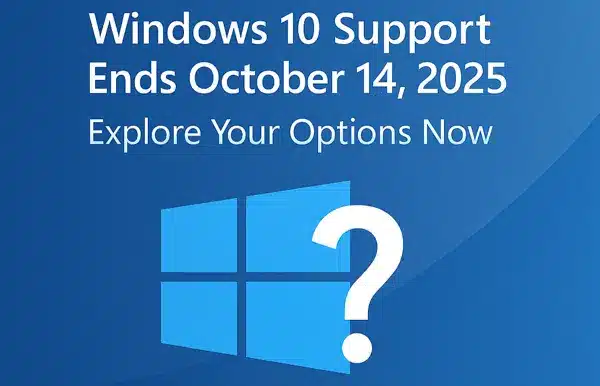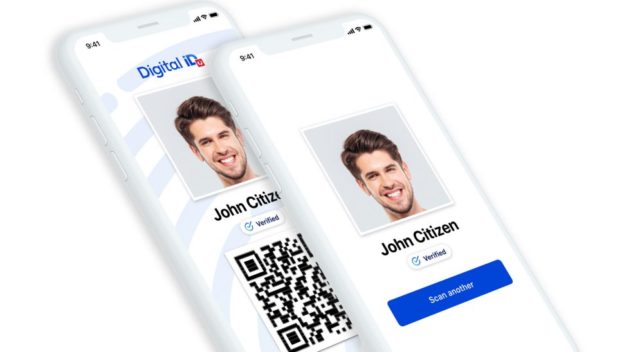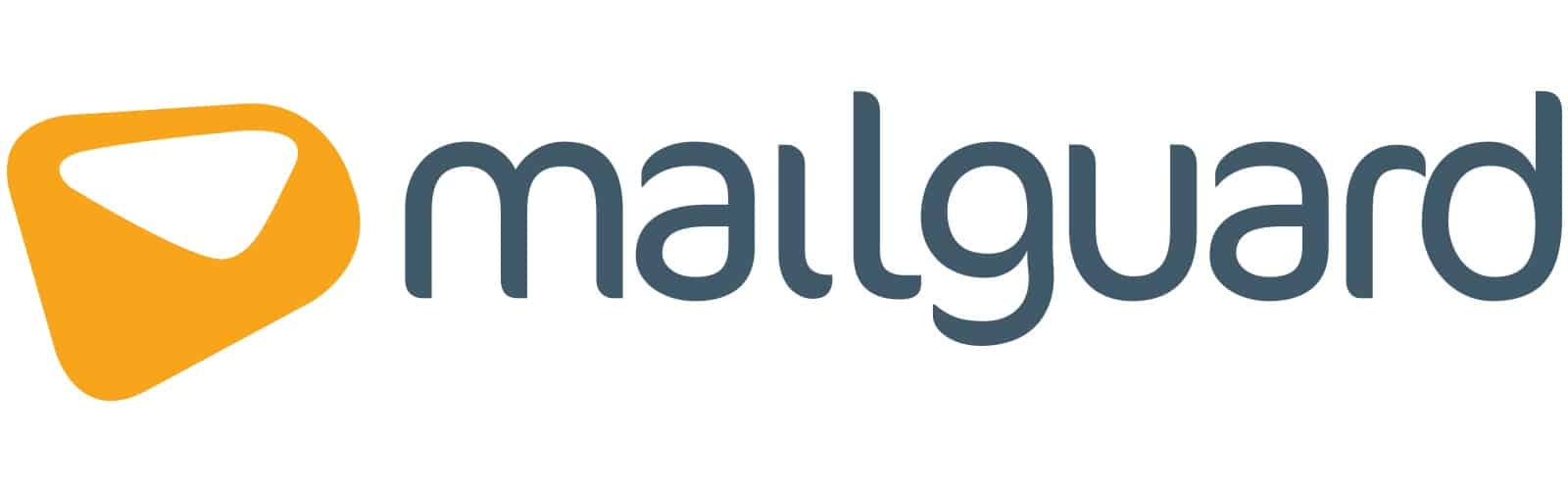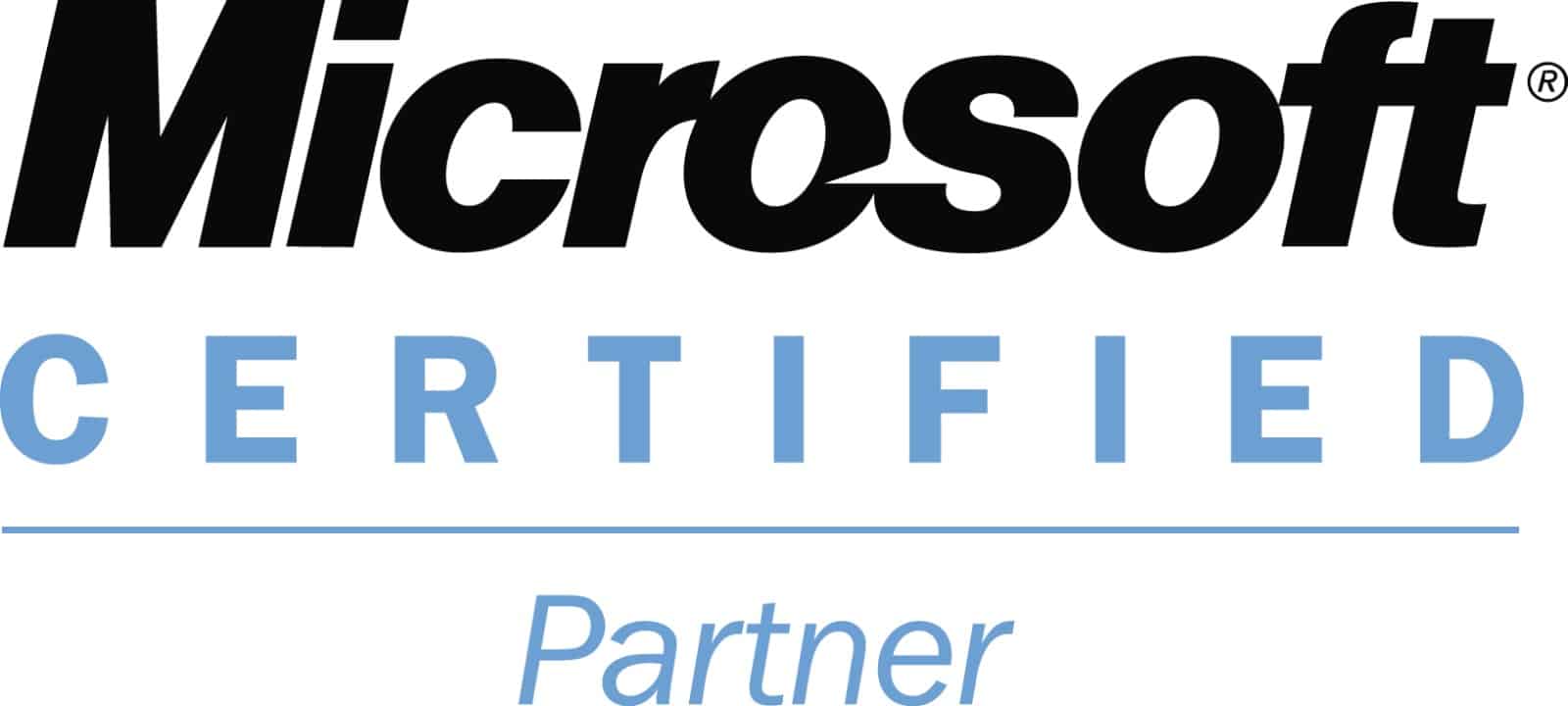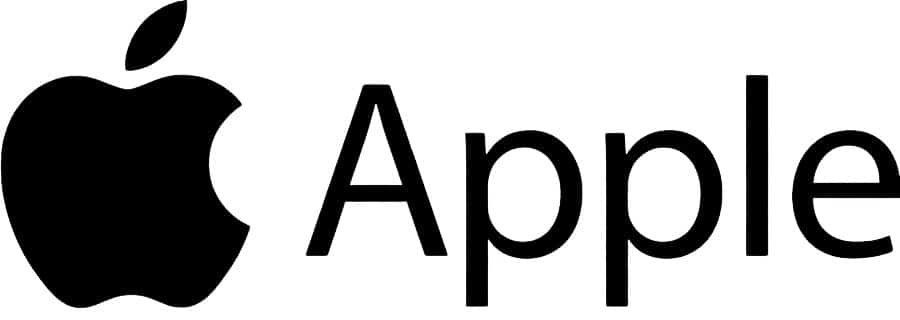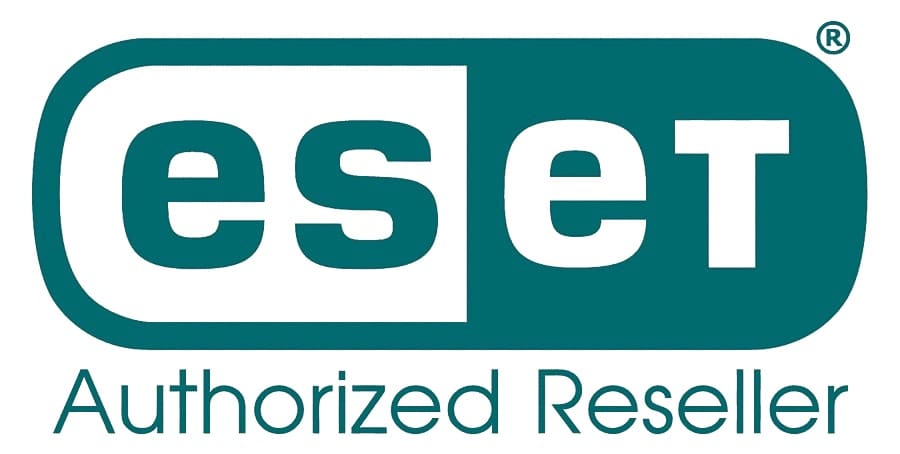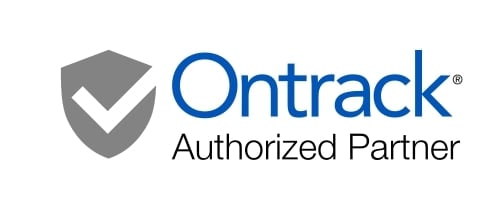🔒 Secure Data Erasure & Device Disposal: Complete Australian Guide
⚠️ CRITICAL WARNING: Deleting files, formatting drives, or reinstalling your operating system does NOT permanently erase your data. Private information including photos, banking details, passwords, and personal documents can still be recovered by anyone with basic data recovery tools.

Secure Data Erasure
You’re selling your old iPhone. Upgrading your laptop. Disposing of office computers. Before that device leaves your hands, there’s ONE critical question: Is your personal data truly gone?Here’s the terrifying truth: Every year, thousands of Australians sell or dispose of devices believing their data is “deleted” – only to have their private information, photos, financial records, and passwords recovered by strangers. A simple factory reset or format is NOT enough. Installing a fresh copy of Windows, macOS, or formatting your phone doesn’t erase your data – it just hides it temporarily.
📊 Shocking Statistics About “Deleted” Data:
- 67% of second-hand devices sold in Australia contain recoverable personal data from previous owners
- 40% of used hard drives purchased on eBay/Gumtree contain sensitive financial information
- 78% of businesses that dispose of old equipment fail to properly wipe company data
- 89% of smartphones sold or traded in retain recoverable photos, messages, and login credentials
- MIT study: 100% of tested “wiped” drives contained recoverable data using standard recovery tools
- Australian study: 53% of second-hand computers contained previous owner’s banking information
Whether you’re selling a laptop, upgrading your phone, donating an old iPad, disposing of office equipment, or recycling a dead hard drive, your private information is at risk unless you take proper secure erasure steps. This comprehensive guide will show you exactly how to permanently delete your data before selling or disposing of any device – and why the methods you THINK work actually don’t.
🔒 Emergency Secure Wipe Service: 1300 723 628
Get Certified Data Erasure Quote
Professional Secure Data Erasure Services Available: Melbourne | Sydney | Brisbane | Perth | Adelaide | All Metro Australia
🚨 Why Your “Deleted” Data Isn’t Actually Deleted (The Technical Truth)
Before we discuss secure erasure methods, you need to understand why the common deletion methods DON’T work. This isn’t a simple yes/no answer – it’s a matter of how computers, smartphones, and storage devices actually handle “deletion.”
❌ What DOESN’T Permanently Delete Your Data:
1. Moving Files to Trash/Recycle Bin and Emptying
Security Level: 0% – Data 100% recoverable in seconds
What Actually Happens: When you delete a file and empty the trash, your operating system simply removes the file’s entry from the directory index. The actual data remains completely intact on the storage device. Think of it like removing a book’s entry from a library catalog – the book is still on the shelf, you just can’t find it in the catalog anymore.
Recovery Difficulty: Trivial. Free recovery software like Recuva, PhotoRec, or Disk Drill can restore “deleted” files in under 5 minutes. No technical expertise required.
Real-World Risk: Anyone who buys your device can recover every single “deleted” file using free software downloaded in 30 seconds.
2. Quick Format (Windows) or Erase (Mac)
Security Level: 5% – Data 95% recoverable with basic tools
What Actually Happens: A quick format creates a new file system and marks all space as “available” but doesn’t overwrite any actual data. Your photos, documents, and files remain physically on the drive, completely intact. The format process takes seconds because it’s NOT actually erasing anything – just resetting the directory structure.
Recovery Difficulty: Very easy. Standard data recovery software can restore virtually all data from a quick-formatted drive. Recovery success rate: 85-95%.
Real-World Risk: Someone with $50 recovery software can access everything: your banking records, tax returns, private photos, passwords saved in browsers, email history, browsing history.
3. Reinstalling Operating System (Windows, macOS, Linux)
Security Level: 10% – Data 90% recoverable
What Actually Happens: Installing a fresh operating system only overwrites the space required for system files (typically 10-30GB). On a 500GB hard drive, that leaves 470GB+ of your old data completely untouched. Your documents, photos, videos, and application data remain intact in “unallocated” space.
Recovery Difficulty: Easy. Data recovery professionals or anyone with intermediate recovery tools can extract your old data. The OS installation doesn’t touch 80-90% of the drive’s data.
Real-World Risk: Your entire Documents folder, photo library, browser cache (including saved passwords), email archives, and download history can be recovered from the “free space” on the drive.
Verified Case Study: In 2019, an Australian researcher purchased 100 second-hand laptops advertised as “fresh Windows install.” Using standard recovery software, he recovered complete personal data from 89 of them, including: tax returns (67 laptops), banking information (43 laptops), private photos (81 laptops), and saved passwords (71 laptops).
4. iPhone/Android Factory Reset
Security Level: 60-80% (varies dramatically by model and encryption status)
What Actually Happens: This is where it gets complicated. Modern smartphones (iPhone 6s and newer with encryption enabled, Android 6.0+ with encryption) actually DO provide good data protection through factory reset – IF encryption was enabled and IF you remove your Apple ID/Google account properly. However:
- Older iPhones (5s and earlier): Data is NOT encrypted by default. Factory reset only marks data as deleted. Recovery success rate: 70-90%.
- Android phones without encryption: Many older or budget Android devices don’t encrypt by default. Factory reset leaves data recoverable. Recovery rate: 60-85%.
- Phones with damaged/bypassed encryption: If the phone was jailbroken, rooted, or encryption was disabled, factory reset provides minimal protection.
- SD cards in Android phones: External SD cards are NEVER fully encrypted by factory reset. Data remains 100% recoverable unless separately wiped.
Real-World Risk: A 2014 study by Cambridge University purchased 81 second-hand smartphones from eBay. Using commercial forensic tools, they recovered: personal photos (80 phones), contacts (75 phones), text messages (62 phones), emails (58 phones), and Google/Apple login credentials (37 phones).
5. Encrypting the Drive After Using It
Security Level: 15% – Encryption AFTER use doesn’t protect old data
What Actually Happens: This is a common misconception. Enabling BitLocker, FileVault, or device encryption AFTER you’ve already used the device only encrypts the current data state. It doesn’t retroactively secure or overwrite old “deleted” files that exist in unallocated space. Those files remain in plain text in free space.
Recovery Difficulty: Easy. Forensic tools can still access the unencrypted remnants in unallocated space, even though the “active” file system is encrypted.
Real-World Risk: Your old deleted files, temporary files, cache files, and previous versions of documents all remain accessible.
⚠️ Bottom Line: Unless you use military-grade secure erasure methods, your “deleted” data is recoverable. In fact, data recovery companies like The Original PC Doctor can typically recover 60-95% of data from drives that owners believed were “completely wiped.”
Contact us now: 1300 723 628 – We offer professional secure erasure services with certified proof of destruction.
😱 What Can Be Recovered From Your “Wiped” Device (Complete List)
Here’s the complete inventory of private information that can be recovered from devices that were “deleted,” formatted, or reset – categorized by risk severity:
🔴 CRITICAL RISK – Financial & Identity Theft Data:
- Banking information: Account numbers, bank statements (PDF), transaction history, credit card numbers saved in browsers or apps
- Tax records: Tax returns (often stored for 7+ years), payslips, business financial records, investment statements
- Identity documents: Scanned passport copies, driver’s license photos, Medicare card scans, birth certificates
- Login credentials: Passwords saved in browsers (Chrome, Firefox, Safari), password manager databases, website login cookies
- Cryptocurrency wallets: Wallet files, seed phrases (if saved digitally), transaction history, private keys
- Business financial data: QuickBooks files, Xero data, profit/loss statements, employee payroll information, client invoices
🟠 HIGH RISK – Personal & Private Information:
- Private photos & videos: Family photos, intimate images, medical condition photos, children’s photos, home interior photos (security risk)
- Email archives: Complete Gmail/Outlook download archives, attachments, sent emails, draft emails (often containing sensitive info)
- Text messages & chat history: iMessage backups, WhatsApp local backups, Facebook Messenger history, SMS archives
- Medical records: Health condition research, medical test results, prescription information, mental health therapy notes
- Legal documents: Divorce papers, custody agreements, restraining orders, contracts, wills, property deeds
- Work documents: Confidential client files, business strategies, proprietary code, unreleased product designs
🟡 MODERATE RISK – Privacy & Security Concerns:
- Browsing history: Every website visited, search history (Google, Bing), private browsing history (NOT actually private from recovery), YouTube watch history
- Social media data: Cached Facebook/Instagram posts, Twitter drafts, LinkedIn messages, dating app conversations
- Location history: Google Maps timeline, photo GPS metadata, fitness app routes, frequently visited locations
- Contact lists: Complete phone contacts with numbers, email addresses, physical addresses, notes about people
- Calendar & notes: Meeting notes, personal reminders, private journal entries, appointment history
- Application data: Game save files, app preferences, cached app data, authentication tokens
⚪ LOWER RISK – But Still Concerning:
- System configuration: WiFi passwords, VPN configurations, network settings, printer configurations
- Download history: Software downloads, torrents, purchased digital content, browser download logs
- Clipboard history: Copied passwords, copied addresses, copied sensitive text (stored in temp files)
- Thumbnail caches: Tiny preview images of every photo/video ever viewed, often revealing more than you’d think
- Temporary files: Partially edited documents, cached web pages, auto-saved drafts
📰 Real Australian Case Study – The $250,000 USB Drive:
In 2018, a Melbourne small business owner sold his old laptop on Gumtree for $200 after “formatting the hard drive.” Six months later, he was contacted by Australian Federal Police – the buyer had recovered his QuickBooks files and used the business’s client credit card data to make fraudulent purchases totaling $247,000. The business owner faced civil lawsuits from affected clients and potential criminal charges for negligent data handling. The laptop sale cost him his business and reputation.
What went wrong: He performed a quick format only. ALL business data was 100% recoverable using free software.
How to prevent this: Professional certified data erasure service with documentation. Cost: $150. Potential loss prevented: $247,000+ and a business.
Don’t Risk It – Professional Secure Wipe: 1300 723 628
✅ Secure Data Erasure Methods That Actually Work
Now that you understand why common deletion methods fail, let’s cover the secure erasure methods that ACTUALLY permanently delete your data. These methods range from free DIY approaches (with caveats) to professional certified erasure services.
Method 1: Full Format (Better, But Still Not Perfect)
Security Level: 40-60% (Significantly better than quick format, but not military-grade)
How It Works: A full format (also called “zero-fill” or “write zeros”) overwrites the entire drive with zeros or random data. Unlike quick format, this actually writes over existing data.
Windows Full Format:
- Open Disk Management (search “Create and format hard disk partitions”)
- Right-click the drive you want to erase
- Select “Format”
- UNCHECK “Perform a quick format” (critical step!)
- Click OK and wait (can take 1-8 hours depending on drive size)
macOS Full Erase:
- Boot into Recovery Mode (Command + R at startup)
- Open Disk Utility
- Select the drive to erase
- Click “Erase”
- Click “Security Options” and drag the slider to “Most Secure” (7-pass erase)
- Click “Erase” and wait (can take 4-24+ hours)
Pros:
- Free and built into operating systems
- Much better than quick format
- Prevents casual recovery attempts
- Sufficient for most consumer-level disposal
Cons:
- Only writes zeros (single pass) on Windows – advanced forensic tools can potentially still recover data
- Very time-consuming (hours to days for large drives)
- Doesn’t work on SSDs properly (due to wear leveling – explained below)
- No verification or certification that erasure completed successfully
- Can fail silently if drive has bad sectors
Best For: Older mechanical hard drives being sold to individuals (not businesses handling your sensitive data)
Recovery Risk After Full Format: 10-30% of data may still be recoverable using advanced forensic tools
Method 2: Military-Grade Multi-Pass Overwrite (DoD 5220.22-M Standard)
Security Level: 85-95% (Industry standard for secure erasure)
How It Works: Multiple overwrite passes using different patterns (zeros, ones, random data) to ensure data is truly unrecoverable. The DoD 5220.22-M standard requires 3 passes minimum; Gutmann method uses 35 passes.
Free Software Options:
- DBAN (Darik’s Boot and Nuke) – Free, bootable USB tool, supports DoD 3-pass and 7-pass methods
- Eraser (Windows) – Free, supports 35-pass Gutmann method
- Disk Utility (macOS) – Built-in, supports 7-pass erase
- Shred (Linux) – Command-line tool, highly customizable
Commercial Software (Recommended for Business):
- Blancco Drive Eraser – $50-200, generates certified erasure reports, meets international standards (NIST, DoD)
- Acronis Drive Cleanser – $49, multiple erase methods, verification reports
- Active@ KillDisk – $45, supports 22 different erase standards
How To Use DBAN (Most Popular Free Option):
- Download DBAN ISO from dban.org
- Create bootable USB drive using Rufus (Windows) or Etcher (Mac)
- Boot computer from USB (press F12/F2/DEL at startup to access boot menu)
- Select “DoD Short (3 passes)” or “DoD 5220.22-M (7 passes)”
- Confirm the drive to erase (DOUBLE CHECK – this cannot be undone!)
- Wait for completion (3-36 hours depending on drive size and method chosen)
- DBAN will display “PASS” when successfully completed
Pros:
- Meets military and government standards for data sanitization
- Multiple passes ensure data is overwritten thoroughly
- Free options available (DBAN, Eraser)
- Works on mechanical hard drives (HDD)
- Generates verification reports (commercial versions)
Cons:
- EXTREMELY time-consuming (can take 12-48 hours for large drives)
- DOES NOT WORK PROPERLY ON SSDs (critical limitation!)
- Cannot erase drives with physical failures
- Requires technical knowledge to create bootable USB
- Free versions don’t provide certified erasure reports (needed for compliance)
Best For: Mechanical hard drives (HDD) containing highly sensitive data, business disposal requiring audit trails
Recovery Risk After Multi-Pass Overwrite: <1% – Data considered unrecoverable by conventional forensic methods
Method 3: ATA Secure Erase (Built-In Drive Command)
Security Level: 90-98% for HDDs, 95-99% for SSDs (Best technical method)
How It Works: Uses a built-in firmware command in the drive itself to perform a complete factory reset at the hardware level. This is the ONLY method that properly erases SSDs due to wear leveling and TRIM commands.
Why It’s Superior for SSDs: SSDs use “wear leveling” which means data isn’t stored in predictable locations. Traditional overwrite methods can’t reach all the data cells. ATA Secure Erase commands the SSD controller to erase all cells, including hidden reserve areas.
Software to Perform ATA Secure Erase:
- Parted Magic – $11 one-time purchase, easiest GUI interface, works on both HDD and SSD
- hdparm (Linux) – Free command-line tool, technical but powerful
- Manufacturer tools: Samsung Magician (Samsung SSDs), Intel SSD Toolbox (Intel SSDs), Crucial Storage Executive (Crucial SSDs)
How To Use Parted Magic (Recommended):
- Purchase and download Parted Magic from partedmagic.com ($11)
- Create bootable USB using provided instructions
- Boot computer from USB
- Launch “Erase Disk” utility
- Select “Internal:Secure Erase command writes zeroes to entire data area”
- Confirm drive (CAREFULLY – this is permanent!)
- Wait for completion (typically 1-4 hours)
Critical Limitations:
- Frozen drive state: Some systems “freeze” drives on boot, preventing secure erase. Requires hot-swap or sleep/wake cycle to unfreeze
- Password-protected drives: If drive has ATA password set, you must know it to perform secure erase
- Some USB enclosures block the command: External drives in USB enclosures may not support ATA Secure Erase passthrough
Pros:
- ONLY proper method for SSDs
- Fast (typically completes in 1-4 hours vs. days for multi-pass)
- Uses drive’s built-in capabilities
- Erases hidden areas that software can’t reach
- Industry-recommended by NIST for SSD sanitization
Cons:
- Requires technical knowledge or paid software ($11)
- Can be blocked by BIOS security settings
- Doesn’t work on some USB-connected drives
- If interrupted (power loss), drive may become unusable
Best For: SSDs (absolutely required), modern mechanical drives with ATA Secure Erase support
Recovery Risk After ATA Secure Erase: <1% for HDDs, <0.1% for SSDs – Considered fully sanitized
Method 4: Encryption + Key Destruction (Fast Cryptographic Erasure)
Security Level: 99%+ (If done correctly before any data written)
How It Works: If your drive was ALREADY encrypted from day one (BitLocker, FileVault, LUKS), you can perform “cryptographic erasure” by simply destroying the encryption key. Without the key, the encrypted data is computationally infeasible to decrypt.
Critical Requirements (ALL must be met):
- ✅ Drive was encrypted BEFORE any sensitive data was written (not encrypted after use)
- ✅ Encryption was full-disk encryption (not just file-level)
- ✅ Strong encryption was used (AES-256 or better)
- ✅ Encryption key is permanently destroyed (not just deleted)
- ✅ No unencrypted copies of data exist elsewhere (backups, cloud sync, etc.)
How To Perform Cryptographic Erasure:
For BitLocker (Windows):
- Open Command Prompt as Administrator
- Type: manage-bde -ForceRecovery C: (changes encryption key)
- Type: manage-bde -off C: (turns off BitLocker, destroying key)
- Perform quick format to remove file system
For FileVault (macOS):
- System Preferences > Security & Privacy > FileVault
- Turn Off FileVault
- When prompted, do NOT save recovery key
- Reboot into Recovery Mode (Command+R)
- Disk Utility > Erase (quick erase is sufficient since data is encrypted)
For Self-Encrypting Drives (SED):
- Use manufacturer tool to perform “Crypto Erase” or “Sanitize Crypto Erase”
- This internally destroys the encryption key while leaving encrypted data
- Fastest secure erase method (typically 1-5 seconds!)
Pros:
- Extremely fast (seconds to minutes)
- Works perfectly on SSDs
- No wear on drive (doesn’t write data)
- Mathematically secure (AES-256 cannot be brute-forced)
Cons:
- ONLY works if drive was encrypted from the beginning
- Requires trusting the encryption implementation
- Doesn’t work if encryption key was backed up to cloud/USB
- No way to verify erasure visually (data looks the same, just inaccessible)
Best For: Drives that were encrypted from day one, corporate laptops with mandatory encryption policies
Recovery Risk After Cryptographic Erasure: <0.01% if done correctly – Considered fully secure
Method 5: Physical Destruction (100% Guaranteed)
Security Level: 100% (Data physically destroyed)
How It Works: Physically destroying the storage platters (HDD) or NAND chips (SSD) makes data recovery impossible. This is the ONLY method that guarantees data cannot be recovered under any circumstances.
Destruction Methods:
- Degaussing (HDDs only): Powerful magnetic field destroys magnetic data on platters. Does NOT work on SSDs (they don’t use magnetic storage).
- Shredding: Industrial shredders reduce drives to particles <2mm in size. Works on both HDDs and SSDs.
- Incineration: Heating drives to 1200°C+ melts all components. Complete destruction.
- Disintegration: Reduces drives to powder. Used by military for classified data.
DIY Physical Destruction (Not Recommended):
- Drilling holes through platters: Drill 5-10 holes through HDD (wear eye protection!). Moderately effective but data may still be partially recoverable from undamaged sectors.
- Smashing with hammer: Destroys enclosure but platters may remain intact. NOT recommended – data often still recoverable.
- Burning: Dangerous, releases toxic fumes, and often doesn’t reach temperatures high enough to fully destroy platters.
Professional Destruction Services (Recommended):
- The Original PC Doctor: On-site shredding service, certificate of destruction provided, meets Australian privacy laws. Call 1300 723 628
- Pricing: $30-50 per HDD, $50-80 per SSD, bulk discounts for businesses
Pros:
- 100% guaranteed data destruction
- Works on failed/damaged drives that can’t be erased
- Certificate of destruction for compliance (business requirement)
- Fast (immediate for on-site shredding)
Cons:
- Drive cannot be resold or reused (environmental waste)
- Costs money ($30-80 per drive)
- DIY methods are dangerous and often ineffective
Best For: Top-secret data, failed drives that can’t be erased, compliance requirements (HIPAA, PCI-DSS, Privacy Act)
Recovery Risk After Professional Destruction: 0% – Physically impossible
📊 Quick Comparison: Secure Erasure Methods
| Method | Security Level | Time Required | Cost | Works on SSDs? | Best For |
|---|---|---|---|---|---|
| Delete + Empty Trash | 0% | Seconds | Free | N/A | NOTHING – Completely insecure |
| Quick Format | 5% | 1-5 minutes | Free | No | NOTHING – Completely insecure |
| Full Format | 50% | 1-8 hours | Free | No | Basic consumer disposal (HDD only) |
| Multi-Pass Overwrite (DoD) | 90% | 12-48 hours | Free-$200 | No | Sensitive data on HDDs |
| ATA Secure Erase | 95% | 1-4 hours | $11-30 | Yes (REQUIRED) | SSDs, modern HDDs |
| Cryptographic Erasure | 99% | Minutes | Free | Yes | Pre-encrypted drives only |
| Physical Destruction | 100% | Minutes | $30-80 | Yes | Failed drives, maximum security, compliance |
🔒 Professional Secure Erasure: 1300 723 628
Get Certified Destruction Quote
📱💻 Device-Specific Secure Erasure Guides
Different devices require different erasure approaches. Here’s how to securely wipe each device type before selling or disposal:
1. 📱 iPhone & iPad Secure Erasure (iOS Devices)
Security Rating: High (if done correctly with modern devices)
Complete Secure Erasure Steps:
- Back up important data (iCloud or iTunes) – YOU CAN’T RECOVER IT LATER
- Sign out of iCloud: Settings > [Your Name] > Sign Out (CRITICAL – prevents Activation Lock)
- Sign out of iTunes & App Store: Settings > iTunes & App Store > Apple ID > Sign Out
- Sign out of iMessage: Settings > Messages > Send & Receive > Apple ID > Sign Out
- Unpair Apple Watch: Open Watch app > My Watch > All Watches > (i) > Unpair Apple Watch
- Erase all content and settings: Settings > General > Transfer or Reset iPhone > Erase All Content and Settings
- Enter your passcode and Apple ID password when prompted
- Wait for complete erase (10-30 minutes) – Device will restart to “Hello” screen
- Remove SIM card and SD card (if present)
Why this works: iPhone 5s and newer have hardware encryption enabled by default. Factory reset destroys the encryption key, making data unrecoverable.
Critical Warnings:
- If you don’t sign out of iCloud, the buyer will face Activation Lock and cannot use the device
- iPhone 5 and older do NOT have hardware encryption – data may still be recoverable
- Jailbroken iPhones may have encryption disabled – factory reset NOT secure
For Broken/Non-Functional iPhones:
- If phone won’t turn on: Remove from your Apple ID remotely at icloud.com > Find My iPhone > All Devices > Remove from Account
- For maximum security: Professional shredding service (we can extract and destroy the storage chip)
- Cost: $80-150 for chip-level destruction
2. 📱 Android Phone & Tablet Secure Erasure
Security Rating: Medium to High (varies by manufacturer and Android version)
Complete Secure Erasure Steps:
- Back up important data (Google Drive, Samsung Cloud)
- Encrypt your phone FIRST (critical!): Settings > Security > Encrypt Phone (if not already encrypted)
- Let encryption complete (1-2 hours) – DO NOT INTERRUPT
- Remove Google account: Settings > Accounts > Google > Remove Account
- Remove Samsung account: (Samsung devices) Settings > Accounts and Backup > Accounts > Samsung Account > Remove
- Factory Reset: Settings > System > Reset Options > Erase All Data (Factory Reset)
- Confirm and enter PIN/password
- Wait for reset (10-30 minutes)
- Remove SIM card and SD card (CRITICAL – SD cards are NOT erased by factory reset!)
- Separately wipe SD card: Insert into computer, format using SD Card Formatter tool
Why encryption first is critical: Many Android phones (especially older or budget models) do NOT encrypt by default. Factory reset without encryption leaves data fully recoverable.
Encryption Status by Android Version:
- Android 10+: Encrypted by default (secure)
- Android 6.0-9: May or may not be encrypted (CHECK FIRST)
- Android 5.1 and older: NOT encrypted by default (factory reset INSECURE)
To check if your Android is encrypted: Settings > Security > Encryption (if says “Encrypted,” you’re good; if says “Encrypt phone,” DO IT BEFORE RESET)
For Broken/Dead Android Phones:
- If phone won’t turn on and contains sensitive data: Professional shredding ONLY secure option
- Remote wipe (Find My Device) only works if phone is online – doesn’t work if battery dead
- Cost: $80-150 for chip destruction
3. 💻 Windows Laptop/Desktop Secure Erasure
Security Rating: Low to High (depends entirely on method used)
Method A: Built-In Windows 10/11 “Reset This PC” (Minimum Security)
- Settings > Update & Security > Recovery > Reset This PC
- Choose “Remove Everything”
- Choose “Remove files and clean the drive” (NOT just “Remove my files”)
- Follow prompts
Security Level: 40% – Single-pass overwrite, better than nothing but NOT secure for sensitive data
Method B: DBAN Multi-Pass (Recommended for HDDs)
- Download DBAN from dban.org
- Create bootable USB
- Boot from USB (F12 at startup)
- Select DoD 5220.22-M (7-pass) method
- Confirm drive
- Wait 12-36 hours for completion
Security Level: 90% – Military-grade erasure, meets compliance standards
Method C: ATA Secure Erase (Recommended for SSDs)
- Purchase Parted Magic ($11)
- Create bootable USB
- Boot from USB
- Use “Erase Disk” > “Secure Erase”
- Wait 1-4 hours
Security Level: 95% – Only proper SSD erasure method
What About BitLocker?
- If drive was BitLocker-encrypted from the beginning: Cryptographic erasure works (destroy key, then quick format)
- If BitLocker enabled AFTER using the computer: Old unencrypted data remains in free space – NOT SECURE
4. 🍎 MacBook/iMac/Mac Secure Erasure
Security Rating: High (if done correctly)
For Intel Macs (2019 and earlier):
- Deauthorize iTunes: iTunes > Account > Deauthorizations > Deauthorize This Computer
- Sign out of iCloud: System Preferences > Apple ID > Overview > Sign Out
- Sign out of iMessage: Messages > Preferences > iMessage > Sign Out
- Unpair Bluetooth devices: System Preferences > Bluetooth > Remove devices
- Reset NVRAM: Restart, hold Option+Command+P+R until you hear startup chime twice
- Boot into Recovery Mode: Restart, hold Command+R until Apple logo appears
- Open Disk Utility
- Select Macintosh HD (or your startup disk)
- Click Erase
- Click Security Options > Most Secure (7-pass erase)
- Format as APFS or Mac OS Extended (Journaled)
- Click Erase and wait (4-24+ hours depending on drive size)
- Reinstall macOS: In Recovery Mode, select “Reinstall macOS”
For Apple Silicon Macs (M1/M2/M3 – 2020+):
- Deauthorize and sign out (same as above)
- Shut down Mac
- Boot into Recovery: Press and hold power button until “Loading startup options” appears
- Click Options > Continue
- Select Disk Utility > Continue
- Select Macintosh HD > Erase
- IMPORTANT: Apple Silicon uses hardware encryption – standard erase is cryptographic erase (secure)
- Click Erase (completes in minutes – cryptographic erasure)
- Quit Disk Utility > Erase Mac (removes user accounts and settings)
- Follow prompts to complete
Apple Silicon Security: M1/M2/M3 Macs have built-in encryption that CANNOT be disabled. Standard erase is cryptographic erasure (destroys key), making it highly secure.
FileVault Encrypted Macs:
- If FileVault was enabled from the beginning: Cryptographic erasure (fast and secure)
- If FileVault enabled later: Multi-pass erase recommended for maximum security
5. 💾 External Hard Drives & USB Flash Drives
Security Rating: Depends entirely on drive type and method
For External HDDs (Spinning Drives):
- Connect to computer
- Use DBAN (bootable USB) for maximum security
- OR use manufacturer tool (WD Drive Utilities, Seagate SeaTools) if available
- Select “Secure Erase” or “DoD wipe”
- Wait for completion (hours to days)
For External SSDs:
- Check if manufacturer provides secure erase tool (Samsung T7, SanDisk Extreme)
- Use ATA Secure Erase if supported
- If USB enclosure blocks ATA commands: Remove drive from enclosure, connect via SATA, then secure erase
- Last resort: Full format (not ideal but better than nothing)
For USB Flash Drives:
- Format to FAT32 (full format, not quick)
- Use Eraser or similar to write random data
- Format again
- For maximum security: Physical destruction ($20-30)
Encrypted External Drives (WD My Passport with hardware encryption):
- Cryptographic erasure works: Use WD Security to disable encryption (destroys key)
- Then perform full format
- Highly secure method
6. 📸 SD Cards, MicroSD, CF Cards (Camera Memory)
Security Rating: Medium (full format adequate for most consumer use)
Secure Erasure Steps:
- Insert card into computer (use card reader)
- Download SD Card Formatter from sdcard.org (official SD Association tool)
- Select the card
- Choose “Overwrite Format” (NOT quick format)
- Click Format and wait
Alternative Method (In-Camera Format):
- Insert card into camera
- Format card in camera settings
- Fill card completely with new photos/videos (overwrite)
- Format again in camera
For Maximum Security:
- Physical destruction (cutting card in half with scissors)
- Cost: Free DIY, $15-25 professional
Note: SD cards use flash memory (like SSDs). Wear leveling means some data may survive formatting, but commercial recovery is expensive ($200-800). For consumer disposal, full format is typically sufficient.
Not Sure Which Method? Call The Experts: 1300 723 628
Book Professional Erasure Service
🏢 Business Data Disposal: Legal Requirements & Compliance in Australia
If you’re a business disposing of computers, servers, or storage devices, you have LEGAL OBLIGATIONS under Australian privacy laws. Failure to properly sanitize data can result in:
- Fines up to $2.22 million under Privacy Act 1988
- Civil lawsuits from affected customers/clients
- Reputational damage and loss of customer trust
- Breach of industry-specific regulations (PCI-DSS, HIPAA, ISO 27001)
📋 Australian Privacy Principles (APPs) – Data Disposal Requirements
APP 11.2: Organizations must take reasonable steps to destroy or de-identify personal information when it is no longer needed.
What “reasonable steps” means:
- Using approved data sanitization methods (DoD 5220.22-M, NIST 800-88)
- Obtaining certificates of destruction from disposal vendors
- Maintaining audit trails of disposal activities
- Employee training on secure disposal procedures
🔐 Industry-Specific Compliance Requirements
Healthcare Providers (HIPAA/Privacy Act)
- Requirement: NIST 800-88 compliant erasure or physical destruction
- Documentation: Certificate of destruction required for audits
- Penalties for breach: Up to $2.1 million + civil action from patients
- Recommended: Professional shredding service with witnessed destruction
Financial Services (PCI-DSS, Banking Code)
- Requirement: Secure overwrite (minimum 7-pass) or physical destruction
- Scope: Any device that stored/processed credit card data
- Verification: Written certification and audit trail required
- Penalties: $100,000+ fines, loss of payment processing privileges
Legal Firms (Legal Professional Privilege)
- Requirement: Certified destruction to protect client confidentiality
- Risk: Professional negligence claims, breach of client trust
- Best Practice: Witnessed destruction, detailed inventory, chain of custody documentation
Government Agencies (Protective Security Policy Framework)
- Requirement: Varies by classification level (PROTECTED to SECRET)
- PROTECTED: DoD 5220.22-M (7-pass minimum)
- SECRET: Physical destruction (degaussing + shredding)
- Documentation: Full chain of custody, witnessed destruction, AGSVA-cleared personnel
📄 Required Documentation for Business Compliance
Professional data destruction services must provide:
- ✅ Certificate of Destruction: Includes date, method used, serial numbers, technician certification
- ✅ Chain of Custody: Documents who handled devices from collection to destruction
- ✅ Methodology Statement: Which erasure standard was used (NIST, DoD, etc.)
- ✅ Verification Report: Proof that erasure completed successfully
- ✅ Inventory List: All devices destroyed, with serial numbers and asset tags
💰 Professional Secure Erasure Service Pricing (Business)
Software-Based Secure Erasure (DoD 7-pass):
- Desktop/laptop (HDD): $80-120 per device
- Desktop/laptop (SSD): $100-150 per device
- Server drives: $120-200 per drive
- Includes: Certified erasure report, verification, documentation
- Turnaround: 1-3 business days
Physical Destruction (Shredding):
- Hard drives: $40-60 each
- SSDs: $60-90 each
- On-site mobile shredding (minimum 20 drives): $50-70 each
- Includes: Witnessed destruction, certificate, photo/video documentation
- Turnaround: Same day (on-site), 1-2 days (drop-off)
Bulk Business Disposal (10+ devices):
- Mixed hardware lots: $70-100 per device average
- Enterprise server decommission: Custom quote
- Data center decommission: Custom quote
- Includes: Logistics, erasure/destruction, full compliance documentation
⚠️ Real Case: Melbourne Business Fined $380,000 for Improper Disposal
In 2021, a Melbourne medical clinic sold 12 old computers to a refurbisher without properly erasing patient data. The refurbisher discovered patient records still accessible on the drives and reported it to OAIC (Office of the Australian Information Commissioner).
Violations Found:
- Drives were only “quick formatted” (data 100% recoverable)
- No data sanitization policy in place
- No certificates of destruction obtained
- No audit trail of disposal activities
Penalties:
- $380,000 fine from OAIC
- $120,000 in civil settlements to affected patients
- Mandatory privacy compliance training for all staff
- 18 months of heightened regulatory oversight
Cost to do it right: Professional erasure service would have cost $960 (12 computers × $80).
Actual cost of doing it wrong: $500,000+ and irreparable reputational damage.
⚠️ Common Data Erasure Mistakes (That Could Cost You)
❌ Mistake #1: “I factory reset my phone, so it’s safe to sell”
The Problem: Factory reset security varies drastically by device. Older phones (iPhone 5, Android 5.0 and earlier) don’t have hardware encryption, meaning factory reset only marks data as deleted – it’s still fully recoverable.
What can be recovered: Photos, text messages, contacts, emails, browser history, saved passwords, banking apps (sometimes cached login sessions).
The Fix: Before factory reset, enable encryption (Android) or verify your iPhone has hardware encryption (5s or newer). Better yet: have a professional verify complete erasure.
❌ Mistake #2: “I deleted all my files and emptied the recycle bin”
The Problem: This is the #1 most common mistake. Deleting files doesn’t actually remove them – it just removes the index entry. The data remains on the drive completely intact until it’s overwritten by new data (which may never happen).
What can be recovered: 95-100% of “deleted” files using free recovery software that takes 30 seconds to download.
The Fix: Use secure deletion tools (Eraser for Windows, Permanent Eraser for Mac) that overwrite deleted space, or perform full-disk secure erase.
❌ Mistake #3: “I reinstalled Windows, so the drive is clean”
The Problem: Windows installation only uses 20-40GB of space. On a 500GB drive, that leaves 460-480GB of your old data completely untouched and recoverable.
What can be recovered: Your entire Documents folder, Desktop files, Downloads, photo library, application data, browser history, saved passwords – basically everything except what Windows overwrote.
The Fix: Before reinstalling, use DBAN or similar to securely wipe the entire drive. Then install Windows on a clean slate.
❌ Mistake #4: “I formatted my SD card in the camera, so it’s wiped”
The Problem: In-camera formatting is always a quick format – it only erases the file index, not the actual photos. Every wedding photo, every vacation picture is still there.
What can be recovered: 90-95% of formatted photos and videos using basic recovery software.
The Fix: Use SD Card Formatter tool (from sdcard.org) with “Overwrite Format” option. Or fill the card completely with junk photos, then format again.
❌ Mistake #5: “I smashed the laptop with a hammer, so the data is destroyed”
The Problem: Unless you specifically destroyed the hard drive platters (which are deep inside the drive, protected by a metal casing), the data is still intact and recoverable. Smashing the laptop case does nothing to the drive.
What can be recovered: 80-100% of data if the platters aren’t physically damaged.
The Fix: Open the drive casing, remove the platters, and drill holes through them. Better: professional shredding service that reduces drives to <2mm particles.
❌ Mistake #6: “I used DoD 7-pass wipe on my SSD, so it’s secure”
The Problem: SSDs use wear leveling – they distribute writes across all memory cells to prevent wear. Traditional overwrite methods can’t reach all the cells because the SSD controller decides where to write. You might overwrite cell A1, but your old data is in cell A2, A3, etc.
What can be recovered: 30-70% of data from SSDs “erased” with traditional overwrite methods.
The Fix: Use ATA Secure Erase (commands the SSD controller to erase all cells) or cryptographic erasure (destroy encryption key). These are the ONLY proper SSD erasure methods.
❌ Mistake #7: “I removed the hard drive before selling the computer”
The Problem: Good! But incomplete. You also need to check for: M.2 SSDs (tiny drives that look like RAM sticks), secondary hard drives, SD cards left in card readers, USB drives in USB ports, and data stored in BIOS/UEFI.
What can be recovered: Cache/temp files from secondary drives, BIOS settings (sometimes contain Wi-Fi passwords), hibernation files with memory dumps.
The Fix: Remove ALL storage devices. Reset BIOS to factory defaults. Check for M.2 slots on the motherboard.
❌ Mistake #8: “I’ll just throw the old drive in the bin”
The Problem: Drives in rubbish bins are easily recovered by dumpster divers, identity thieves, or unscrupulous waste management workers. In 2018, Australian researchers “dumpster dove” at 50 businesses and found 127 discarded drives – 89% contained recoverable business data.
What can be recovered: Everything – your drive is in perfect working condition, just sitting in a bin.
The Fix: Secure erase before disposal, or use a certified destruction service. Never throw functional drives in regular trash.
❌ Mistake #9: “I enabled BitLocker/FileVault after using the computer”
The Problem: Encryption only protects data from the moment it’s enabled forward. All the files you deleted before enabling encryption remain in unallocated space in plain text – they’re not retroactively encrypted.
What can be recovered: All old deleted files, browser cache from before encryption, temporary files, previous document versions – anything in free space.
The Fix: Encryption must be enabled from day one for cryptographic erasure to work. If enabled later, you must use multi-pass overwrite to clean free space before encrypting.
❌ Mistake #10: “Data recovery is expensive, so no one will bother”
The Problem: Basic data recovery software is FREE (Recuva, PhotoRec) or cheap ($50-100 for premium versions). Identity thieves, scammers, and criminals WILL invest $100 to potentially access banking information, passwords, and identity documents worth thousands.
Real statistics: 67% of second-hand devices in Australia contain recoverable personal data. That means 2 out of every 3 buyers are getting your private information for free.
The Fix: Assume every device you sell will be thoroughly scanned for data. Secure erase is not optional – it’s mandatory.
❓ Frequently Asked Questions: Secure Data Erasure
Q: How long does secure data erasure take?
A: Depends on the method and drive size:
- Quick format: 1-5 minutes (NOT SECURE)
- Full format: 1-8 hours (minimal security)
- DoD 7-pass overwrite: 12-48 hours (secure for HDDs)
- ATA Secure Erase: 1-4 hours (secure for all drives)
- Cryptographic erasure: Minutes (if drive was pre-encrypted)
- Physical shredding: Minutes (100% destruction)
Q: Can data be recovered after a 7-pass DoD wipe?
A: Theoretically, some government labs claim they can recover traces using electron microscopy, but this costs $100,000+ and is not practical for consumer data. For all practical purposes, DoD 7-pass erasure is considered secure.
However, this ONLY applies to traditional hard drives (HDDs). For SSDs, DoD wipe is NOT effective – you must use ATA Secure Erase.
Q: Is factory reset enough for iPhones?
A: For iPhone 5s and newer (with hardware encryption), YES – factory reset is highly secure IF you sign out of iCloud and Apple ID properly. The encryption key is destroyed, making data unrecoverable.
For iPhone 5 and older, NO – these models lack hardware encryption, and factory reset only marks data as deleted. Data remains recoverable.
Q: Can I erase a hard drive that won’t boot?
A: Yes, in most cases:
- Remove the drive and connect it to another computer via USB adapter
- Use DBAN or Eraser to securely wipe it
- If drive is physically damaged and won’t connect: professional shredding is the only option
Q: What’s the difference between SSD and HDD erasure?
A: CRITICAL DIFFERENCE:
HDDs (mechanical): Data stored magnetically on spinning platters. Overwrite methods (DoD, Gutmann) work perfectly – new data physically replaces old data.
SSDs (solid state): Data stored electronically in flash cells. Wear leveling means overwrites don’t actually overwrite the same cells – they write to different cells. Traditional overwrite methods DON’T WORK on SSDs.
Proper SSD erasure: ATA Secure Erase (commands controller to erase all cells) or cryptographic erasure (destroy encryption key).
Q: How much does professional secure data erasure cost?
A: The Original PC Doctor pricing:
- Software secure erase: $80-150 per device (includes certificate)
- Physical shredding: $40-90 per drive (includes witnessed destruction certificate)
- Bulk business disposal (10+ devices): $70-100 per device average
- Emergency same-day service: +30% premium
Call 1300 723 628 for exact quote based on your specific devices.
Q: Do I need professional data erasure for personal devices?
A: Depends on sensitivity:
DIY is acceptable if:
- You’re selling to a friend/family member
- Device contains only casual personal data (no financial info)
- You follow proper secure erase methods (not just factory reset!)
Professional service recommended if:
- Device contains tax returns, banking info, medical records
- Selling to strangers (eBay, Gumtree, Facebook Marketplace)
- You’re not confident in DIY technical methods
- The peace of mind is worth $80-150
Professional service MANDATORY if:
- Business/work device with client data
- Healthcare, legal, or financial services (compliance requirement)
- You need certified documentation for audits
Q: Can I trust “data destruction” services advertised online?
A: Be VERY careful. Not all services are legitimate:
Red flags:
- No physical business address (PO Box only)
- No verifiable certifications (NAID, ISO, Australian business registration)
- Refuse on-site witnessed destruction
- Extremely cheap pricing ($10-20 per drive – too good to be true)
- No certificate of destruction provided
What to verify:
- Check ABN registration
- Request sample certificate of destruction before committing
- Ask about specific erasure/destruction methods used
- Read Google reviews (watch for fake reviews)
- Request chain of custody documentation
The Original PC Doctor: 30+ years in business, physically located in Australian metros, provides certified destruction documentation, witnessed shredding available. 1300 723 628
Q: What happens if I sell a device without wiping it?
A: Real-world risks:
- Identity theft: Scanned IDs, tax returns used to open credit accounts in your name
- Banking fraud: Account numbers, bank statements used for unauthorized transactions
- Blackmail: Private photos/videos held for ransom
- Social engineering: Emails, contacts used to scam your friends/family
- Business espionage: Proprietary data sold to competitors
Australian Federal Police report 12,000+ cases annually of identity fraud linked to improperly disposed devices.
Q: Can deleted data be recovered from SSDs after months/years?
A: Maybe. SSDs have a feature called TRIM that eventually marks deleted data for garbage collection. BUT:
- TRIM doesn’t happen immediately (can take weeks/months)
- Some SSDs don’t implement TRIM properly
- If TRIM was disabled, data persists indefinitely
- Encrypted SSDs: if encryption was enabled from start, data is unrecoverable even without TRIM
Bottom line: Don’t rely on TRIM for security. Use ATA Secure Erase or cryptographic erasure.
Q: Is there a way to verify my drive is truly wiped?
A: Yes, several methods:
- Software verification: Tools like DBAN and Blancco generate verification reports confirming all sectors were overwritten
- Manual check: After erasure, use data recovery software (Recuva, PhotoRec) to scan the drive – it should find nothing
- Professional verification: Forensic labs can verify complete erasure (costs $200-500)
- Certificate of destruction: Professional shredding services provide photographic evidence and certificates
Q: Should I physically destroy the drive even after secure erasure?
A: For maximum security (government, military, extreme privacy concerns), yes – defense in depth:
- Perform DoD 7-pass secure erase (removes data)
- Then physically shred the drive (prevents any theoretical forensic recovery)
For most consumer/business use, secure erasure OR physical destruction is sufficient (not both).
🔒 The Original PC Doctor: Certified Secure Data Erasure Service
Don’t risk your private information. Our professional secure data erasure service provides complete peace of mind with certified documentation and compliance with Australian privacy laws.
✅ Our Secure Erasure Services Include:
1. Software-Based Secure Erasure (NIST 800-88 Compliant)
- DoD 5220.22-M (7-pass overwrite) for HDDs
- ATA Secure Erase for SSDs (only proper SSD method)
- Verification scans to confirm complete erasure
- Written certificate of data sanitization
- Audit trail documentation (for business compliance)
- Device remains functional and can be resold/reused
Pricing: $80-150 per device (volume discounts available)
Turnaround: 1-3 business days (same-day emergency service available)
2. Physical Destruction (Shredding)
- Industrial cross-cut shredding reduces drives to <2mm particles
- Witnessed destruction available (watch your drive destroyed)
- Video/photo documentation provided
- Certificate of destruction with serial numbers
- 100% guaranteed data unrecoverable
- Environmentally responsible recycling of shredded materials
Pricing: $40-90 per drive (depending on type and quantity)
On-site mobile shredding: Available for businesses (20 drive minimum)
Turnaround: Same day (on-site), 1-2 days (drop-off)
3. Bulk Business Disposal
- Complete office/data center decommissioning
- Asset inventory and documentation
- Logistics and pickup included
- Mix of secure erasure and destruction based on device condition
- Compliance documentation for audits
- Data breach insurance available (optional)
Pricing: Custom quote based on volume and requirements
Typical: $70-100 per device for lots of 10-100 devices
🏆 Why Choose The Original PC Doctor for Secure Erasure?
- 30+ years experience in data security and IT services
- NIST 800-88 compliant methods (meets Australian/international standards)
- Certified documentation for business compliance and audits
- Witnessed destruction available – watch your sensitive drives destroyed
- Chain of custody tracking – know where your devices are at all times
- Secure facility with monitored access and security cameras
- Professional liability insurance – we take your data security seriously
- Same-day emergency service for urgent disposal needs
- Volume pricing for businesses disposing of multiple devices
- Environmental responsibility – proper e-waste recycling of destroyed materials
📞 Get Started with Professional Secure Erasure
Step 1: Call 1300 723 628 or book online
Step 2: Tell us what devices you need erased (laptop, phone, hard drive, etc.)
Step 3: Choose method: Software erasure (device remains functional) or Physical destruction (100% unrecoverable)
Step 4: Drop off device or schedule pickup (businesses)
Step 5: We perform certified secure erasure/destruction
Step 6: Receive certificate of destruction and verification documentation
Step 7: Peace of mind – your data is permanently gone
📍 Service Locations:
Professional secure data erasure services available throughout Australia:
- Melbourne – Metro and surrounding areas
- Sydney – All metropolitan regions
- Brisbane – CBD and suburbs
- Perth – Greater Perth area
- Adelaide – Metro Adelaide
Interstate shipping available for regional customers (secure chain of custody maintained).
🔒 Book Secure Erasure Now: 1300 723 628
🎯 Bottom Line: Protect Yourself Before Selling or Disposing of Any Device
Critical Takeaways:
- ❌ Deleting files, formatting, or factory reset does NOT permanently erase data – 67% of second-hand devices contain recoverable personal information
- ⚠️ Your private photos, banking info, passwords, and documents can be easily recovered using free software anyone can download in 30 seconds
- 💽 HDDs and SSDs require DIFFERENT erasure methods – DoD wipe for HDDs, ATA Secure Erase for SSDs (using the wrong method leaves data recoverable)
- 📱 iPhone factory reset is secure (5s+), but Android varies – older/budget Android phones need encryption enabled BEFORE reset
- 🏢 Businesses have LEGAL OBLIGATIONS under Australian Privacy Act – improper disposal can result in $2.22 million fines
- 🔒 Professional secure erasure costs $80-150 – infinitely cheaper than identity theft, fraud, or compliance violations
- 💯 When in doubt: physical destruction – it’s the only 100% guaranteed method (we shred drives to <2mm particles)
⚠️ Don’t Risk Your Privacy and Security
Every year, thousands of Australians sell or dispose of devices believing their data is “deleted” – only to become victims of identity theft, financial fraud, or privacy breaches. Don’t be a statistic.
For the cost of a nice dinner ($80-150), you can have complete peace of mind knowing your data is professionally and permanently erased with certified documentation.
📞 Secure Your Data Today
Phone: 1300 723 628
Online Booking: www.thepcdoctor.com.au/self-booking-form-2
Service Areas: Melbourne | Sydney | Brisbane | Perth | Adelaide
Business Hours: Monday-Friday 9am-5pm, Saturday 9am-1pm
Emergency Service: Same-day appointments available (call for availability)
🔗 Related Services:
- Data Recovery – Recover lost files from failed drives (before disposal!)
- Computer Repair – Fix devices before selling for better resale value
- Laptop Repair – Upgrade and refurbish before resale
- Business IT Services – Complete IT asset disposal for businesses
⏰ Critical Reminder: If you’re selling a device with water damage or considering disposal “because it’s broken,” STOP. Water-damaged or broken devices are actually the HIGHEST RISK for data breaches because you cannot securely erase them with software. Professional shredding is your ONLY safe option. Call us immediately: 1300 723 628
Legal Disclaimer: Information provided is for educational purposes. The Original PC Doctor is not responsible for data loss resulting from DIY erasure attempts. For legal compliance, businesses should consult with privacy officers and use certified professional services. Pricing current as of 2025 and subject to change. Emergency service and same-day appointments subject to availability.