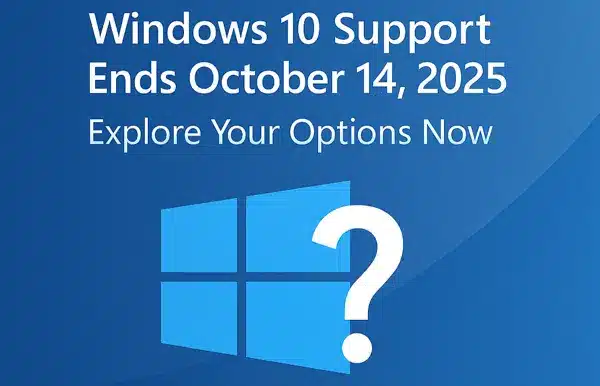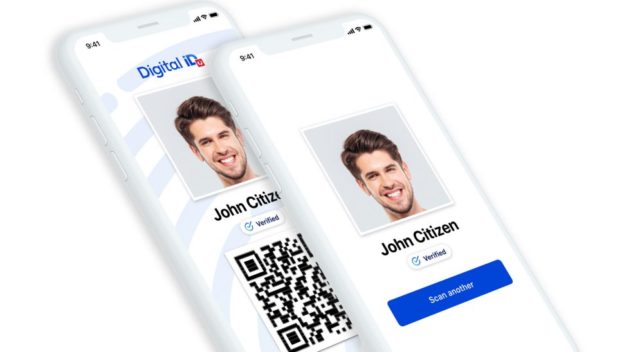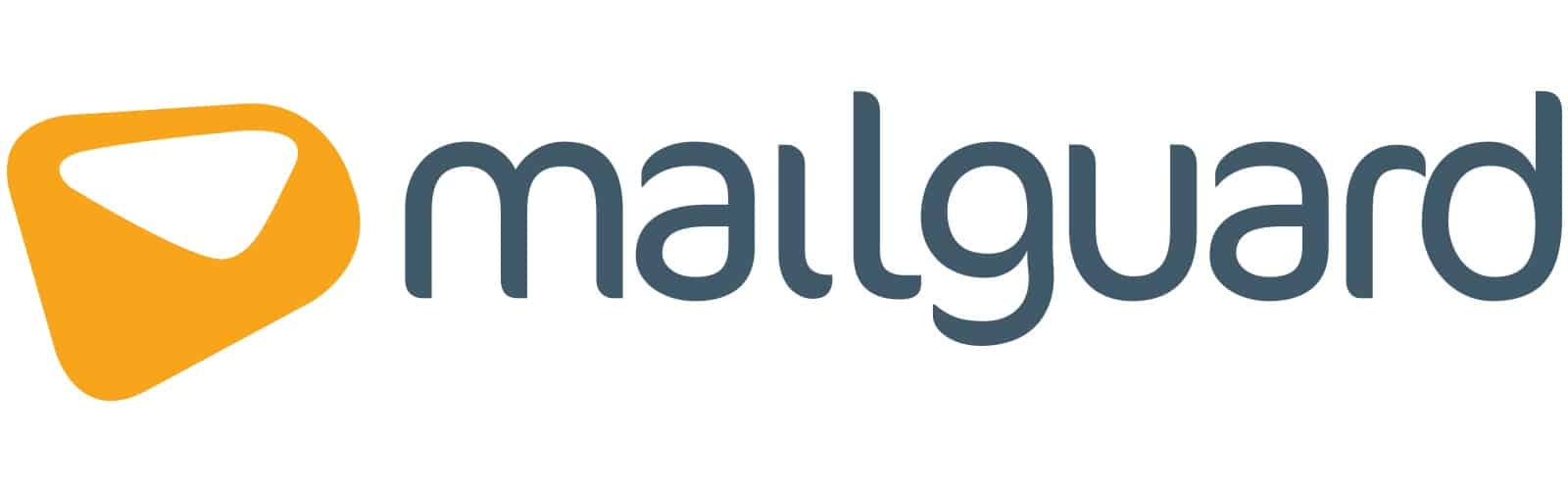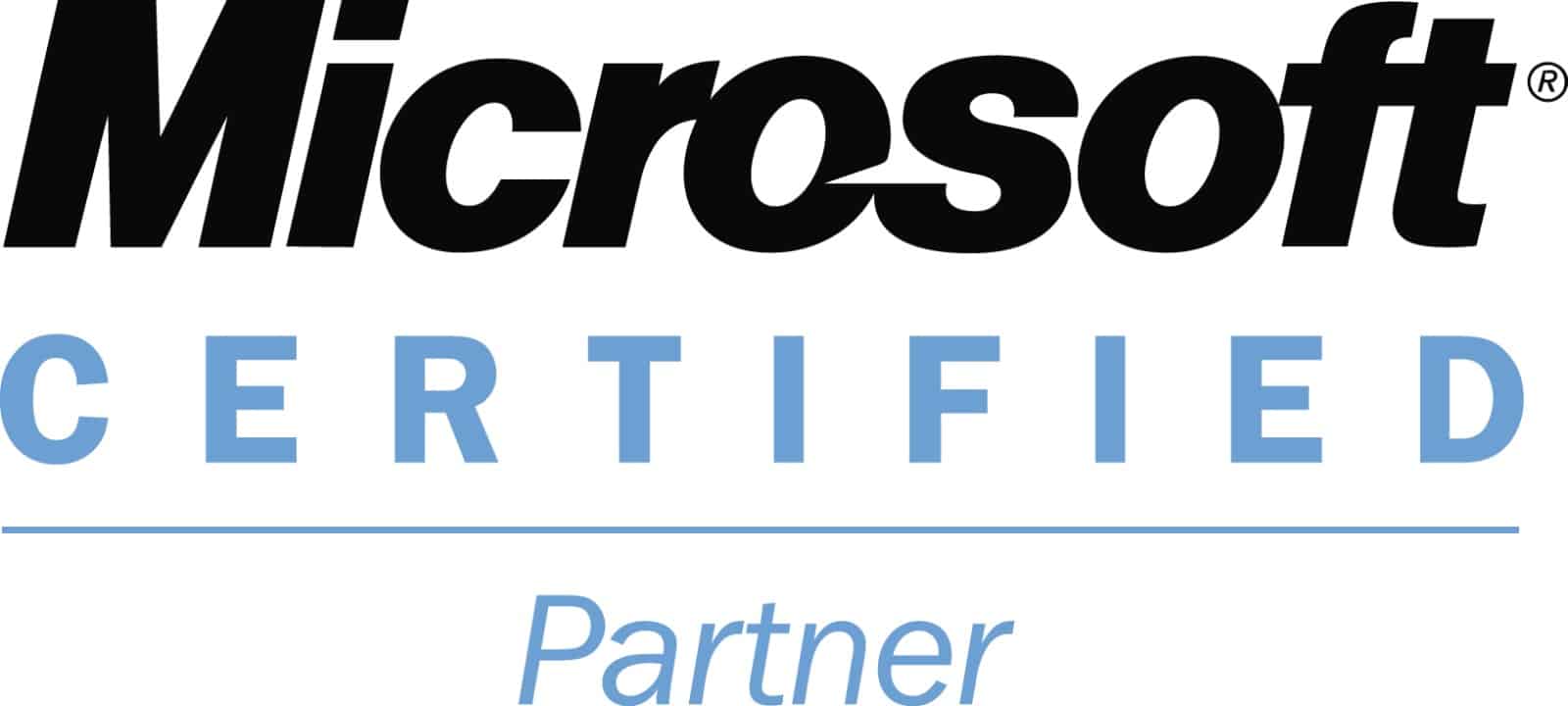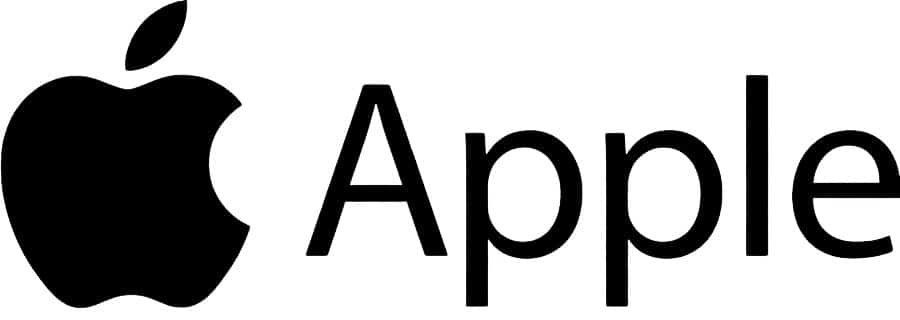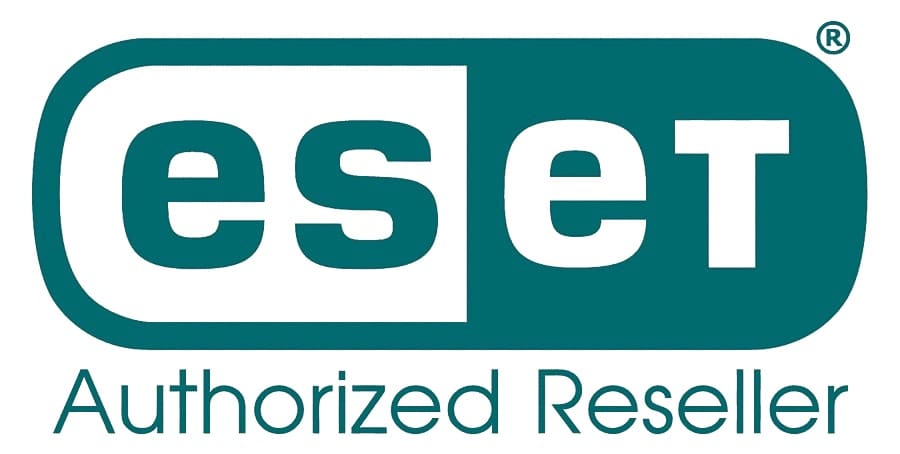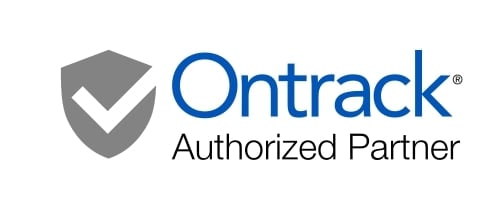Solving Common Printer Problems (Wireless & Wired): The Ultimate Troubleshooting Guide
🖨️ Printer Not Working? Fix Offline, Jammed & Wireless Printer Issues in Minutes
It’s 2025, we’ve got AI, space tourism—and yet, printers still act like they’re stuck in 1998. You hit print, and it stares back blankly. Wireless, wired, doesn’t matter—they all jam at the worst possible time. Use this guide to get your printer working and if all else fails you can always call your local PC Doctor technician for some expert help!
If you’ve ever muttered, “Why won’t my printer print?” or “My printer is showing offline again!”, you’re not alone. In fact, up to 50% of IT help desk queries revolve around printer issues. This guide cuts through the confusion with clear, step-by-step solutions for both wireless and wired printers. By the end, you’ll know how to diagnose and fix:
-
Printer not printing
-
Printer offline errors
-
Connection issues (Wi-Fi and USB/Ethernet)
-
Paper jams and mechanical hiccups
Grab a cup of coffee (or a hot cuppa if you’re in Melbourne or Tassie), and let’s get your printer back on track—no more wasted paper or broken promises.
Table of Contents
Check the Basics: Power, Cables & Ink/Toner
Before diving into fancy diagnostics, start with the basics. Many times, the “printer not printing” problem boils down to something as simple as a loose cable or an empty ink cartridge.
-
Verify Power and Status Lights
-
Ensure the printer is turned on (check the power button or switch).
-
Look for status indicator lights—many printers display a green light if they’re ready, or amber/red if there’s an error.
-
If there’s no light at all, try a different power outlet to rule out a faulty socket.
-
-
Check Ink or Toner Levels
-
On modern printers, you can view ink/toner levels via the printer’s control panel or companion app (e.g., HP Smart, Epson iPrint).
-
If an ink cartridge or toner is low or empty, replace it or refill (for refillable cartridges).
-
If you recently installed a new cartridge, remove it and reseat it firmly—sometimes a misaligned cartridge can trigger an error message.
-
-
Inspect Paper Tray & Paper Type
-
Make sure the paper tray is loaded correctly, and you’re using the right size (Letter, A4, Legal, etc.).
-
Remove any wrinkled or damp paper; humidity can cause pages to stick together and trigger jams.
-
Fan the stack of paper before loading to prevent sheets from sticking.
-
-
Confirm Cables Are Secure (Wired Printers Only)
-
For USB printers, ensure the USB cable is fully inserted into both the printer and the computer.
-
For network (Ethernet) printers, check the RJ45 cable is pushed in until you hear a click.
-
If your printer has an Ethernet light, verify it’s blinking to confirm a network connection.
-
By covering these four basics first—power, ink/toner, paper, and cables—you can eliminate simple issues before moving on to more complex troubleshooting.
Fixing Connection Issues
A common reason your printer is not printing is that your computer cannot communicate with it. Connection problems manifest differently for wired and wireless setups, so let’s tackle each in turn.
Wired Printers (USB or Ethernet)
If your printer is physically connected to your PC (or network) but still refuses to respond, follow these steps:
-
Restart Both Devices
-
Turn off your printer and computer.
-
Wait 30 seconds, then power the printer back on—let it fully initialize.
-
Finally, power on your computer. A clean restart can resolve temporary glitches.
-
-
Swap Cables & Ports
-
Unplug and re-plug the USB or Ethernet cable at both ends.
-
If using USB, try a different USB port on your computer (e.g., switch from a front port to a rear port).
-
For Ethernet, test a different port on your router or switch; a faulty network jack can block communication.
-
-
Check Device Manager (Windows) or System Information (Mac)
-
Windows: Press Win + X → Device Manager; expand “Printers” and “Universal Serial Bus controllers.” Look for warning icons (⚠️) next to your printer.
-
If you see a yellow triangle, right-click → Update driver or Uninstall device and then Scan for hardware changes.
-
-
Mac: Go to Apple menu → About This Mac → System Report → USB (or Network for Ethernet). Confirm your printer appears in the list.
-
-
Ping Your Network Printer (Ethernet)
-
Open Command Prompt (Windows) or Terminal (Mac).
-
Type
ping <printer_IP_address>(e.g.,ping 192.168.1.45). -
If you receive “Request timed out,” your PC cannot see the printer—check network cables and printer settings.
-
If you get replies, move on to driver checks or firewall settings.
-
-
Temporarily Disable Firewalls/Security Software
-
Some antivirus suites or Windows Firewall can block printer communication.
-
Disable them briefly (remember to re-enable afterward) and test printing.
-
If printing works with the firewall off, create an exception for your printer’s IP or executable in the firewall settings.
-
Wireless Printers (Wi-Fi)
Wireless printing adds convenience—no messy cables—but introduces more potential points of failure. Here’s how to restore your printer’s Wi-Fi mojo:
-
Verify Wi-Fi Network & Credentials
-
On the printer’s control panel, navigate to Network Settings → Wi-Fi Setup.
-
Ensure the printer is connected to the exact same SSID (network name) as your computer (case-sensitive).
-
If you recently changed your router password, update the printer with the new credentials.
-
-
Restart Your Router & Printer
-
Unplug your router for 30 seconds, then plug it back in. Wait for all lights to stabilize.
-
Power-cycle your printer. Often, a quick reboot can force the printer to obtain a fresh DHCP lease and correct IP address.
-
-
Check Printer’s IP Address
-
On the printer’s menu, find Network Status or Print Network Configuration Page.
-
Note the IP address (e.g., 192.168.0.22). Open a browser on your computer and enter that IP—if you get the printer’s web interface, network connectivity is good.
-
If you can’t reach the interface, the printer might be on a different subnet (e.g., 192.168.1.x vs. 192.168.0.x)—reset the network settings and reconnect to the correct Wi-Fi.
-
-
Use WPS (Wi-Fi Protected Setup) If Available
-
On your router, press the WPS button (usually labeled).
-
Within two minutes, press WPS on the printer (refer to the printer manual for steps).
-
This auto-configures the Wi-Fi credentials without typing the password.
-
-
Move the Printer Closer to the Router
-
Wi-Fi printers near thick walls, microwaves, or other devices may experience interference.
-
Temporarily place your printer next to the router to confirm it can connect. If that works, reposition halfway between the route and your workstation or consider a Wi-Fi range extender.
-
-
Update Router Firmware & Printer Software
-
Log in to your router’s admin portal (usually at 192.168.1.1 or 192.168.0.1) and install any Firmware Update available.
-
On the printer, go to Settings → Maintenance → Firmware Update (steps vary by brand).
-
New firmware often fixes obscure Wi-Fi issues.
-
If after following these steps your printer still says offline, proceed to the next section for specific “Printer Offline” fixes.
Resolving “Printer Offline” Errors
There’s nothing more infuriating than your computer showing “Printer Offline” even though it’s powered on and connected. Here’s how to bring it back online:
-
Set Printer to “Online” Manually (Windows)
-
Open Control Panel → Devices and Printers (or Settings → Bluetooth & Devices → Printers & Scanners).
-
Right-click your printer and choose See what’s printing.
-
In the window that appears, click Printer in the top menu and uncheck Use Printer Offline.
-
If “Use Printer Offline” is greyed out, skip to step 3.
-
-
Restart the Print Spooler Service (Windows)
-
Press Win + R, type
services.msc, and hit Enter. -
Find Print Spooler in the list, right-click → Restart.
-
Wait 10 seconds, then try printing again.
-
-
Reinstall or Update Printer Drivers
-
In Devices and Printers, right-click your printer → Remove device.
-
Download the latest drivers from the manufacturer’s website (HP, Canon, Epson, Brother, etc.)—opt for the full driver & software package, not just the driver.
-
Run the installer and follow prompts to add the printer back.
-
Windows will detect the printer and assign it an Online status if all is well.
-
-
Check for Multiple Instances of the Same Printer
-
Sometimes Windows creates “Printer Copy 1,” “Printer Copy 2,” etc.
-
Remove duplicates by right-clicking and selecting Remove device.
-
Ensure the remaining printer is set as Default Printer (look for the green checkmark).
-
-
Reboot Both Printer and PC
-
Turn off the printer and your computer, wait 30 seconds, then power on the printer first.
-
Finally, boot up the computer.
-
This helps Windows re-detect the printer’s status.
-
-
Verify Paper and Ink Levels (Still Basics!)
-
Even if your printer is “Online,” it won’t print if it’s out of ink/toner or if there’s a paper jam—double-check levels and paper supply.
-
Once the icon changes back to Online and printing works, celebrate with a fresh cup of Tim Tams!
Clearing Paper Jams Safely
Paper jams are the quintessential printer headache. The sound of crumpled paper grinding inside often sends users scrambling. Here’s how to clear jams without damaging your printer:
-
Turn Off the Printer
-
Always power off and unplug before attempting to clear a jam—this prevents accidental harm to the feed rollers or your fingers.
-
-
Open All Accessible Panels
-
Lift the top cover (where the cartridges sit) and open any rear access panel or paper cassette.
-
Some printers have a “rear access door” specifically for jam removal; check your manual if unsure.
-
-
Gently Remove Jammed Paper
-
Pull paper slowly and steadily in the direction of the paper path (usually front to back).
-
Avoid yanking—ripping paper inside can leave small scraps that cause future jams.
-
Use both hands to distribute force evenly on larger sheets.
-
-
Check the Output Tray & Fuser Area
-
Look under the output tray (where the paper emerges) for torn bits.
-
If your printer has a removable fuser assembly, consult the manual to safely detach and inspect for stuck paper.
-
On laser printers, the fuser can get extremely hot—let it cool for 10–15 minutes before touching.
-
-
Inspect Rollers & Sensors
-
Dust, debris, or worn rollers can cause repeated jams.
-
Use a lint-free cloth lightly dampened with water (or isopropyl alcohol) to wipe down the feed rollers.
-
Ensure no small pieces of paper are lodged near any paper-detection sensors (tiny plastic tabs often protrude into the path).
-
-
Reload Paper Correctly
-
Fan the stack of paper before placing it back in the tray—this prevents pages from sticking together.
-
Align the paper guides snugly but not too tight.
-
Confirm you’re using the correct paper type and weight (e.g., standard 75–80 gsm paper for everyday printing).
-
-
Perform a Test Print
-
After clearing the jam, plug in and turn on the printer.
-
Print a simple test page (Windows: Control Panel → Devices and Printers → Print Test Page; Mac: System Settings → Printers & Scanners → Print Test Page) to ensure everything is flowing smoothly.
-
By following these steps carefully, you’ll minimize the chance of tears, scraps, or damaging delicate printer mechanisms—beyond the initial panic, clearing a jam can be quick and painless.
Driver & Software Troubleshooting
Even when all hardware connections and paper mechanics are fine, outdated or corrupt printer drivers can still cause “printer not printing” headaches. Here’s how to ensure you have the correct software:
-
Remove Old or Corrupt Drivers
-
Windows:
-
Go to Control Panel → Devices and Printers.
-
Right-click your printer → Remove device.
-
Next, open Print Management (type “printmanagement.msc” in the Run dialog), expand Custom Filters → All Drivers, right-click and Remove any driver packages related to your printer.
-
-
Mac:
-
Go to System Settings → Printers & Scanners, select your printer and click the “–” button.
-
Navigate to Library → Printers, find your printer’s folder, and move it to Trash. Empty Trash.
-
-
-
Download Latest Drivers from Manufacturer Website
-
Visit your printer brand’s official support page (HP, Canon, Epson, Brother, etc.).
-
Enter your exact model number (e.g., “HP OfficeJet Pro 9015”) to find the newest drivers.
-
Download the full-feature software suite instead of generic drivers—this ensures you have scanning, faxing, wireless setup tools, and more.
-
-
Install Drivers as Administrator (Windows)
-
Right-click the downloaded installer → Run as administrator.
-
Follow on-screen prompts to add your printer.
-
If Windows still shows the printer offline after installation, proceed to Resolving “Printer Offline” Errors.
-
-
Set Printer as Default
-
Windows: In Devices and Printers, right-click your newly installed printer → Set as default printer.
-
Mac: In Printers & Scanners, drag your preferred printer to the top of the list—or click Default printer dropdown and select it.
-
-
Verify Printer Port Settings (Windows, Network Printers Only)
-
Devices and Printers → Printer Properties → Ports tab.
-
Ensure the correct TCP/IP port is selected (matches the printer’s IP address).
-
If not listed, click Add Port → Standard TCP/IP Port, enter the printer’s IP, and finish the wizard.
-
-
Test Print from Multiple Applications
-
A glitchy document or application can sometimes be the culprit (e.g., corrupted PDF).
-
Try printing a simple text file from Notepad (Windows) or TextEdit (Mac).
-
If that prints successfully, the issue lies with the specific program you were using.
-
Printer Maintenance Tips to Avoid Future Problems
A bit of regular upkeep can prevent many “printer not printing” headaches. Incorporate these simple routines into your schedule to extend your printer’s lifespan and keep it humming smoothly:
-
Clean Print Heads (Inkjet Printers)
-
Most inkjet printers have a built-in Head Cleaning function in their maintenance menu—run it monthly.
-
If clogged nozzles persist, remove the cartridges and gently wipe the print heads with a lint-free cloth dampened with distilled water.
-
-
Calibrate & Align Cartridges
-
After replacing ink or toner, run a Printer Calibration or Alignment (found in the printer’s settings menu).
-
This ensures crisp, properly aligned text and images, reducing wasted ink/toner.
-
-
Update Firmware Quarterly
-
Login to your printer’s web interface (via its IP address) and check for firmware updates under Settings → Firmware Update.
-
Keeping firmware current can fix minor bugs, improve Wi-Fi stability, and add new features.
-
-
Replace Worn Rollers Annually
-
Over time, feed rollers—plastic cylinders that grab paper—become slick or worn.
-
Check your manual for part numbers; replacing these rollers prevents misfeeds and paper jams.
-
-
Keep the Environment Dust-Free
-
Dust and debris can accumulate inside printers, especially in high-traffic areas.
-
Use a soft brush or canned air to gently clean the interior every six months (with the printer powered off).
-
-
Use Genuine Cartridges & Recommended Paper
-
Third-party cartridges may leak or not seat properly, causing print errors.
-
Flimsy or damp paper leads to jams; stick to your printer’s supported paper weight (e.g., 75–90 gsm for most office printers).
-
-
Schedule Monthly Self-Tests
-
Most printers allow you to print a Test Page or Status Report—do this monthly to catch any fading nozzles, misalignments, or error codes early.
-
When to Call in the Experts (and How The Original PC Doctor Can Help)
Despite your best efforts, some printer issues can go beyond simple at-home fixes. Consider calling a professional if you encounter:
-
Persistent “Printer Not Printing” Despite Following All Steps
-
Frequent Paper Jams After Replacing Rollers
-
Hardware Malfunctions: Grinding noises, error codes indicating internal parts failure (e.g., Fuser errors on laser printers)
-
Network Configuration Issues You Can’t Resolve: Complex VPN or VLAN setups in a small business environment
-
Firmware Updates That Brick the Printer: Sometimes a bad firmware patch can leave your printer unresponsive
At The Original PC Doctor, we offer:
-
On-Site Printer Repairs anywhere in Australia (major metros and regional areas)
-
Remote Diagnostics & Support: We can connect over the internet, check logs, reconfigure drivers, and push firmware updates safely
-
Preventive Maintenance Packages: Quarterly checkups to clean, calibrate, and update your printers so you never face downtime at a critical moment
-
Network Integration Services: Ensure seamless printing across wired and wireless networks—ideal for small offices or multiple-location setups
👉 Ready for stress-free printing? Book a Printer Service or call us at 1300-PC-DOCTOR.
Conclusion & Next Steps
Printer problems—from “printer not printing” errors to relentless paper jams—can grind your productivity to a halt. But armed with this step-by-step guide, you now have a clear roadmap to diagnose and fix the most common issues for both wired and wireless printers. Remember to:
-
Check the basics (power, cables, ink/toner, paper).
-
Resolve connection glitches (USB/Ethernet or Wi-Fi).
-
Bring your printer back online with simple driver and spooler fixes.
-
Clear paper jams safely without damaging internal components.
-
Maintain your printer regularly to prevent future hiccups.
If you ever feel stuck or would rather farm out printer repairs to a trusted expert, The Original PC Doctor is here to help. We understand that a productive home office or small business depends on reliable printing—so let us handle the technical headaches while you focus on your work.
Don’t let printer woes slow you down.
Contact The Original PC Doctor Today and keep your prints flowing smoothly.
Content Created on 11/06/2025 by
John Pititto
Managing Director
The Original PC Doctor